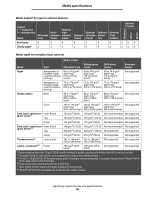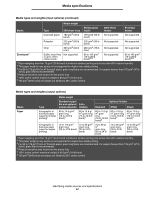Lexmark C782 User's Guide - Page 52
Labels, Card Stock & Label Guide
 |
View all Lexmark C782 manuals
Add to My Manuals
Save this manual to your list of manuals |
Page 52 highlights
Media specifications • Set the Paper Source in the Paper Menu based on the source in use, set the Paper Type to Envelope, and select the correct envelope size from the operator panel, the printer driver, or from MarkVision Professional. • For best performance, use envelopes made from 90 g/m2 (24 lb bond) paper. Use up to 105 g/m2 (28 lb bond) weight for the 250-sheet standard tray or 105 g/m2 (28 lb bond) weight for envelopes as long as the cotton content is 25% or less. Envelopes with 100% cotton content must not exceed 90 g/m2 (24 lb bond) weight. • Use only new, undamaged envelopes. • For best performance and to minimize jams, do not use envelopes that: - Have excessive curl or twist - Are stuck together or damaged in any way - Contain windows, holes, perforations, cutouts, or embossing - Use metal clasps, string ties, or metal folding bars - Have an interlocking design - Have postage stamps attached - Have any exposed adhesive when the flap is in the sealed or closed position - Have nicked edges or bent corners - Have rough, cockle, or laid finishes • Use envelopes that can withstand temperatures of 230°C (446°F) without sealing, excessive curling, wrinkling, or releasing hazardous emissions. If any doubts exist about the envelopes considered for use, check with the envelope supplier. • A combination of high humidity (over 60%) and the high printing temperatures may seal the envelopes. Labels The printer can print on many labels designed for use with laser printers. These labels are supplied in letter size, A4 size, and legal size sheets. Label adhesives, face sheet (printable stock), and topcoats must be able to withstand temperatures of 230°C (446°F) and pressure of 25 pounds per square inch (psi). Try a sample of any labels considered for use with the printer before purchasing a large quantity. Note: This printer is intended for occasional paper label printing only. For detailed information on label printing, characteristics and design, see the Card Stock & Label Guide available on the Lexmark Web site at www.lexmark.com/publications. When printing on labels: • Set the Paper Type menu item to Labels in the Paper Menu. Set the Paper Type from the printer operator panel, the printer driver, or from MarkVision Professional. • Do not load labels together with paper or transparencies in the same source; mixing media can cause feeding problems. • Do not use label sheets with a slick backing material. • Do not print within 1 mm (0.04 in.) of the die cut. • Use full label sheets. Partial sheets may cause labels to peel off during printing, resulting in a jam. Partial sheets also contaminate the printer and the cartridge with adhesive, and could void the printer and cartridge warranties. • Use labels that can withstand temperatures of 230°C (446°F) without sealing, excessive curling, wrinkling, or releasing hazardous emissions. • Do not print within 1 mm (0.04 in.) of the edge of the label, of the perforations, or between die-cuts of the label. • Do not use label sheets that have adhesive to the edge of the sheet. Zone coating of the adhesive at least 1 mm (0.04 in.) away from edges is recommended. Adhesive material contaminates the printer and could void the warranty. • If zone coating of the adhesive is not possible, remove a 3 mm (0.125 in.) strip on the leading and driver edge, and use a non-oozing adhesive. Storing paper 52