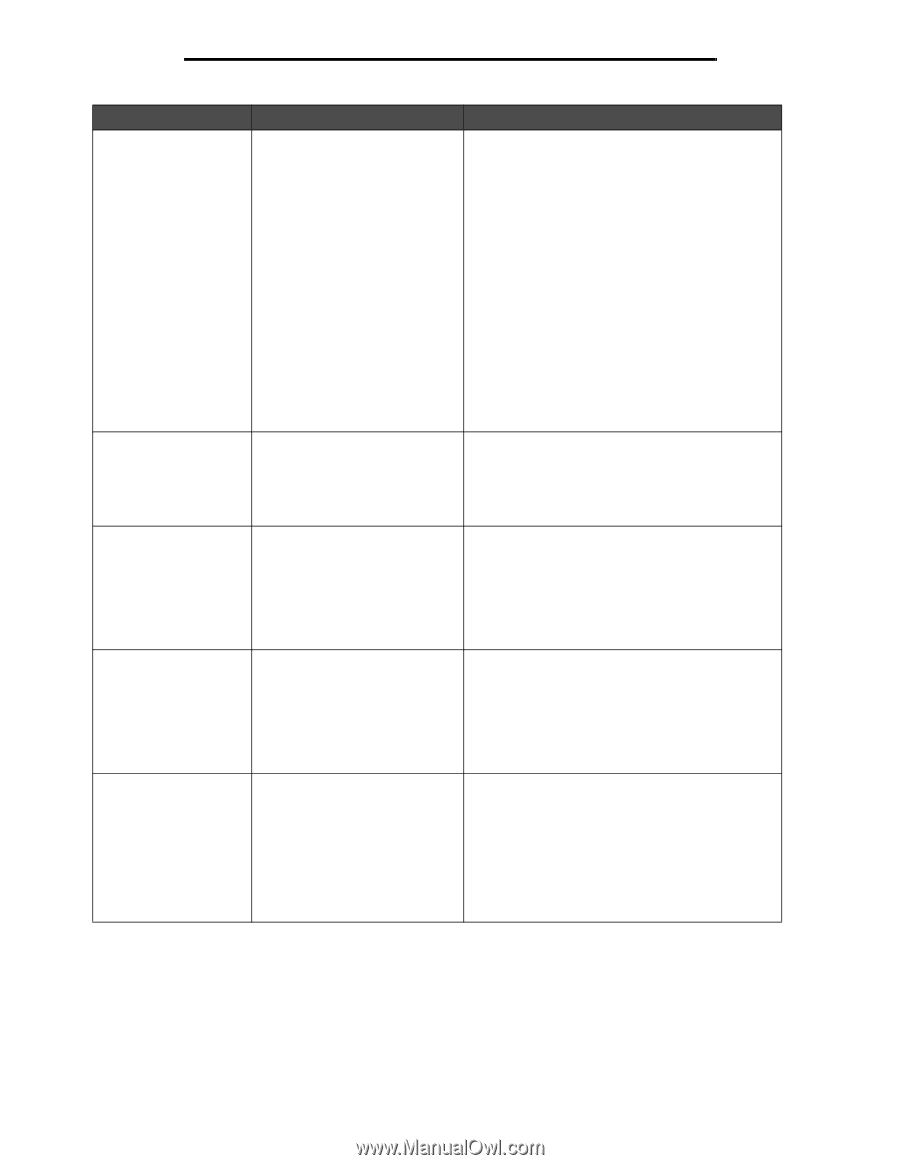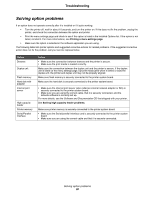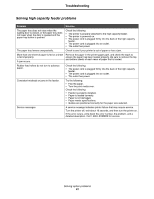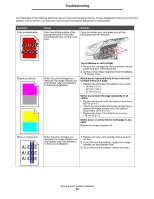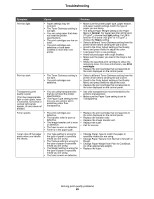Lexmark C782 User's Guide - Page 95
Normal, Light, Heavy, Print, cartridges
 |
View all Lexmark C782 manuals
Add to My Manuals
Save this manual to your list of manuals |
Page 95 highlights
Troubleshooting Symptom Cause Solution Print too light • Paper settings may be incorrect. • The Toner Darkness setting is too light. • You are using paper that does not meet the printer specifications. • The print cartridges are low on toner. • The print cartridges are defective or have been installed in more than one printer. • Make sure the printer paper type, paper texture, and paper weight settings match the type of paper you are using. • The default Paper Weight setting in the Paper Menu is Normal. For paper less than 20 lb bond (75 g/m2 ), choose the Light setting. For 28 lb bond to 47 lb bond (105 g/m2 to 175 g/m2 ), choose the Heavy setting. • Select a different Toner Darkness setting from the printer driver before sending the job to print. • Scroll to the Color Adjust setting in the Quality Menu and press Select to adjust the color. • Load paper from a new package. • Avoid textured paper with rough finishes. • Make sure the paper you load in the trays is not damp. • Shake the specified print cartridge to utilize the remaining toner. For more information, see Print cartridges. • Replace the print cartridge that corresponds to the color displayed on the control panel. Print too dark • The Toner Darkness setting is too dark. • The print cartridges are defective. • Select a different Toner Darkness setting from the printer driver before sending the job to print. • Scroll to the Color Adjust setting in the Quality Menu and press Select to adjust the color. • Replace the print cartridge that corresponds to the color displayed on the control panel. Transparency print quality is poor (Print has inappropriate light or dark spots, toner is smeared, horizontal or vertical light bands appear, or color does not project.) • You are using transparencies that do not meet the printer specifications. • The Paper Type setting for the tray you are using is set to something other than transparency. • Use only transparencies recommended by the printer's manufacturer. • Make sure the Paper Type setting is set to Transparency. Toner specks • The print cartridges are defective. • The transfer roller is worn or defective. • The image transfer unit is worn or defective. • The fuser is worn or defective. • Toner is in the paper path. • Replace the print cartridge that corresponds to the color displayed on the control panel. • Replace the transfer roller. • Replace the image transfer unit. • Replace the fuser. • Call for service. Toner rubs off the paper easily when you handle the sheets. • The Type setting is wrong for the type of paper or specialty media you are using. • The Texture setting is wrong for the type of paper or specialty media you are using. • The Weight setting is wrong for the type of paper or specialty media you are using. • The fuser is worn or defective. • Change Paper Type to match the paper or specialty media you are using. • Change Paper Texture from Normal to Smooth or Rough. • Change Paper Weight from Plain to CardStock (or other appropriate weight). • Replace the fuser. Solving print quality problems 95