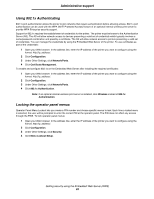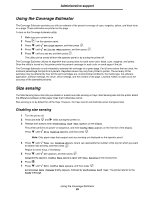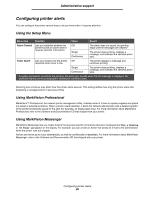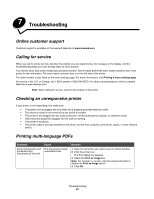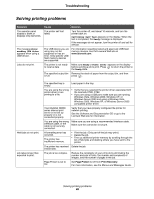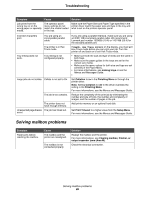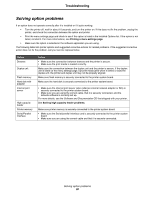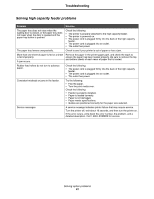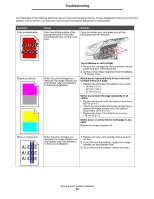Lexmark C782 User's Guide - Page 88
Solving printing problems, Performing Self Test, Ready, Error, reading USB drive, Power Saver - troubleshooting
 |
View all Lexmark C782 manuals
Add to My Manuals
Save this manual to your list of manuals |
Page 88 highlights
Troubleshooting Solving printing problems Symptom The operator panel display is blank or displays only diamonds. The message Error reading USB drive appears when using a USB device. Jobs do not print. Cause Solution The printer self test failed. Turn the printer off, wait about 10 seconds, and turn the printer back on. Performing Self Test appears on the display. When the test is completed, the Ready message is displayed. If the messages do not appear, turn the printer off and call for service. The USB device you are using may not be supported or has an error. Only specific USB flash memory devices are supported. For information regarding tested and approved USB flash memory devices, see the Lexmark Web site at www.lexmark.com. The printer is not ready to receive data. Make sure Ready or Power Saver appears on the display before sending a job to print. Press to return the printer to the Ready state. The specified output bin Remove the stack of paper from the output bin, and then is full. press . Held jobs do not print. Job takes longer than expected to print. The specified tray is empty. Load paper in the tray. You are using the wrong printer driver or are printing to a file. • Verify that you selected the printer driver associated with the Lexmark C780, C782. • If you are using a USB port, make sure you are running Windows Vista, Windows 2000, Windows XP, or Windows Server 2003 and using a Windows Vista, Windows 2000, Windows XP, or Windows Server 2003 compatible printer driver. Your MarkNet N8000 series internal print server is not set up properly or is not connected properly. Verify that you have properly configured the printer for network printing. See the Software and Documentation CD or go to the Lexmark Web site for information. You are using the wrong interface cable, or the cable is not securely connected. Make sure you are using a recommended interface cable. Make sure the connection is secure. A formatting error has occurred. The printer has insufficient memory. • Print the job. (Only part of the job may print.) • Delete the job. • Free up additional printer memory by scrolling through the list of held jobs and deleting others you have sent to the printer. The printer has received Delete the job. invalid data. The job is too complex. Reduce the complexity of your print job by eliminating the number and size of fonts, the number and complexity of images, and the number of pages in the job. Page Protect is set to On. Set Page Protect to Off from Print Recovery. For more information, see the Menus and Messages Guide. Solving printing problems 88