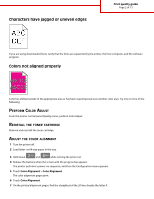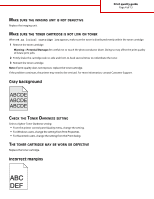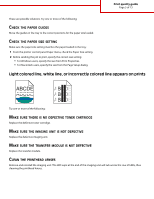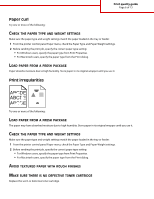Lexmark C925 Print Quality Guide - Page 1
Lexmark C925 Manual
 |
View all Lexmark C925 manuals
Add to My Manuals
Save this manual to your list of manuals |
Page 1 highlights
Print quality guide Page 1 of 13 Print quality guide Many print quality problems can be solved by replacing a supply or maintenance item approaching the end of its intended life. Check the printer control panel for a message about a printer supply. Isolating print quality problems Print the print quality test pages to help isolate print quality problems. 1 Turn the printer off. 2 Load letter- or A4-size paper in the tray or feeder. 3 Hold down and 6 MNO while turning the printer on. 4 Release the buttons when the screen with the progress bar appears. The printer performs a power-on sequence, and then the Configuration menu appears. 5 Touch Print Quality Pages > Print Quality Pages. The print quality test pages print. 6 Touch Back > Exit Config Menu. Printer is printing blank pages Try one or more of the following: MAKE SURE THERE IS NO PACKING MATERIAL LEFT ON THE TONER CARTRIDGE Remove the toner cartridge and make sure the packing material is properly removed. Reinstall the toner cartridge. MAKE SURE THE TONER CARTRIDGE IS NOT LOW ON TONER When 88.xx [color] cartridge low appears, make sure the toner is distributed evenly within the toner cartridge: 1 Remove the toner cartridge. 2 Firmly shake the cartridge side-to-side and front-to-back several times to redistribute the toner. 3 Reinsert the toner cartridge. Note: If print quality does not improve, replace the toner cartridge. If the problem continues, the printer may need to be serviced. For more information, contact Customer Support.