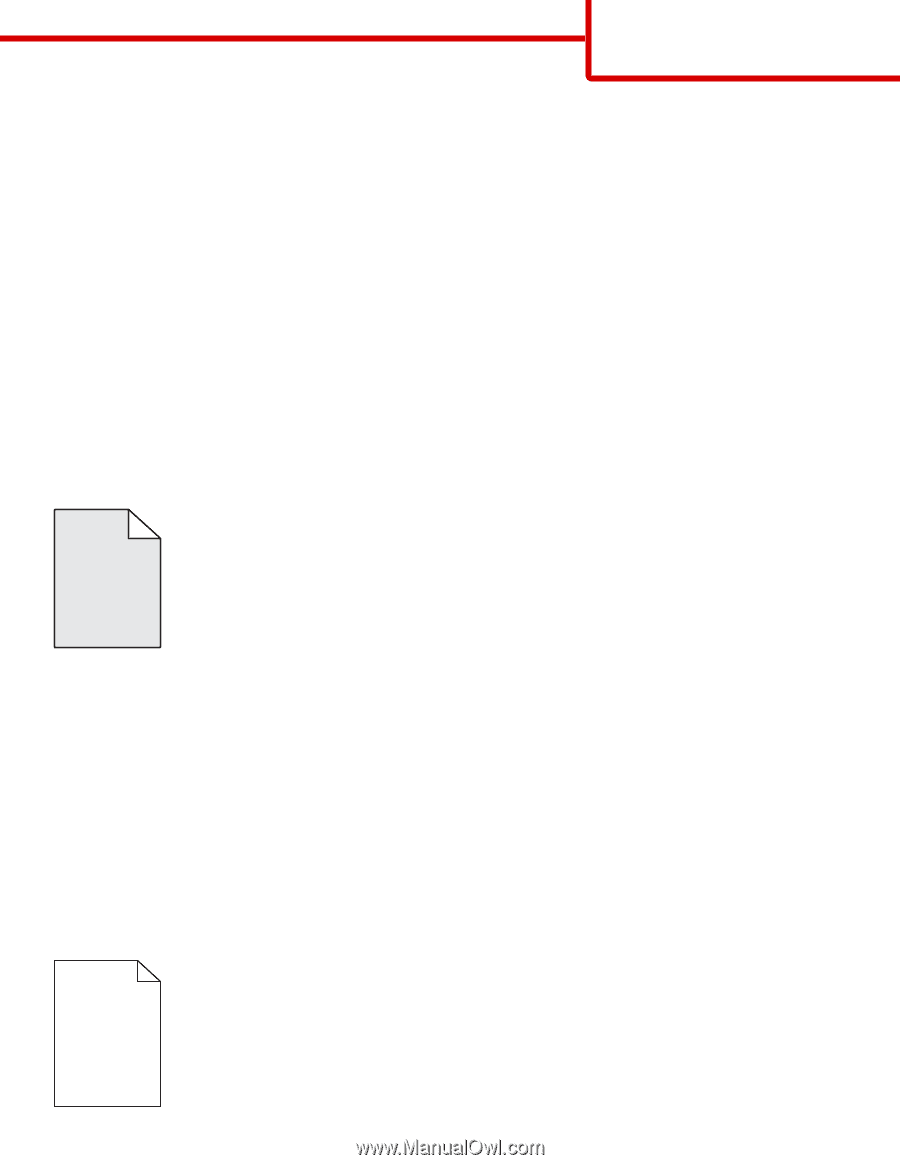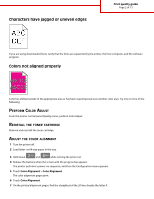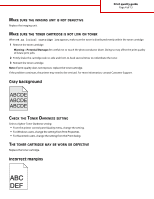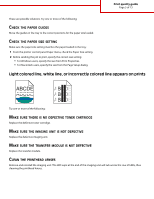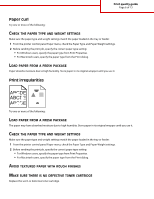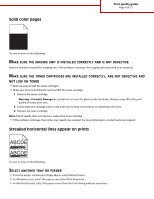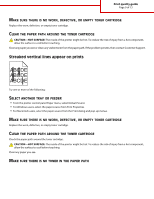Lexmark C925 Print Quality Guide - Page 4
Gray background, Incorrect margins - imaging unit
 |
View all Lexmark C925 manuals
Add to My Manuals
Save this manual to your list of manuals |
Page 4 highlights
Print quality guide Page 4 of 13 MAKE SURE THE IMAGING UNIT IS NOT DEFECTIVE Replace the imaging unit. MAKE SURE THE TONER CARTRIDGE IS NOT LOW ON TONER When 88.xx [color] cartridge low appears, make sure the toner is distributed evenly within the toner cartridge. 1 Remove the toner cartridge. Warning-Potential Damage: Be careful not to touch the photoconductor drum. Doing so may affect the print quality of future print jobs. 2 Firmly shake the cartridge side-to-side and front-to-back several times to redistribute the toner. 3 Reinsert the toner cartridge. Note: If print quality does not improve, replace the toner cartridge. If the problem continues, the printer may need to be serviced. For more information, contact Customer Support. Gray background ABCDE ABCDE ABCDE CHECK THE TONER DARKNESS SETTING Select a lighter Toner Darkness setting: • From the printer control panel Quality menu, change the setting. • For Windows users, change the setting from Print Properties. • For Macintosh users, change the setting from the Print dialog. THE TONER CARTRIDGE MAY BE WORN OR DEFECTIVE Replace the toner cartridge. Incorrect margins ABC DEF