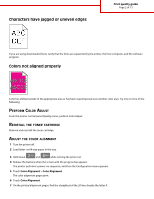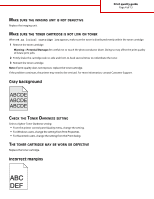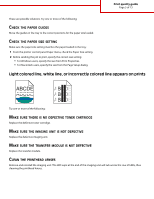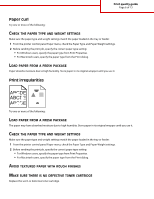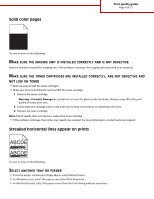Lexmark C925 Print Quality Guide - Page 3
Clipped images, Fine horizontal lines appear on color s, Shadow images appear on prints
 |
View all Lexmark C925 manuals
Add to My Manuals
Save this manual to your list of manuals |
Page 3 highlights
Print quality guide Page 3 of 13 8 From the printer control panel, touch the left or right arrow to select that number. 9 Repeat steps 9 and 10 to align sets B through L. 10 Touch Back > Exit Config Menu. Note: If necessary, adjust the color alignment again. Clipped images Try one or more of the following: CHECK THE GUIDES Move the width and length guides in the tray to the correct positions for the paper size loaded. CHECK THE PAPER SIZE SETTING Make sure the paper size setting matches the paper loaded in the tray: 1 From the printer control panel Paper menu, check the Paper Size setting. 2 Before sending the job to print, specify the correct size setting: • For Windows users, specify the size from Print Properties. • For Macintosh users, specify the size from the Page Setup dialog. Fine horizontal lines appear on color pages You may notice fine, horizontal lines in photographs or pages with a high concentration of color. This can occur when the printer is in Quiet Mode. To fix this, set Quiet Mode to Off (Image/Photo). Shadow images appear on prints ABCDE ABCDE ABCDE CHECK THE PAPER TYPE AND WEIGHT SETTINGS Make sure the paper type and weight settings match the paper loaded in the tray: 1 From the printer control panel Paper menu, check the Paper Type and Paper Weight settings. 2 Before sending the job to print, specify the correct type setting: • For Windows users, specify the type from Print Properties. • For Macintosh users, specify the type from the Print dialog.