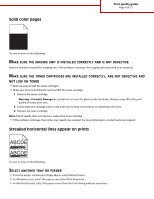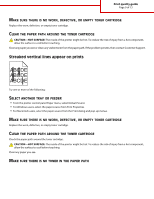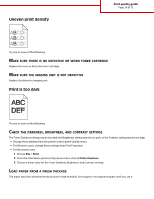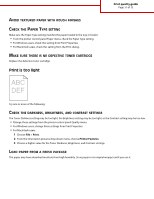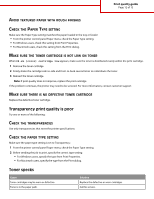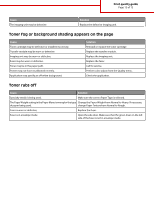Lexmark C925 Print Quality Guide - Page 13
Toner fog or background shading appears on the Toner rubs off
 |
View all Lexmark C925 manuals
Add to My Manuals
Save this manual to your list of manuals |
Page 13 highlights
Print quality guide Page 13 of 13 Cause The imaging unit may be defective. Solution Replace the defective imaging unit. Toner fog or background shading appears on the page Cause Toner cartridge may be defective or installed incorrectly. Transfer module may be worn or defective. Imaging unit may be worn or defective. Fuser may be worn or defective. Toner may be in the paper path. Printer may not have recalibrated recently. Application may specify an off-white background. Solution Reinstall or replace the toner cartridge. Replace the transfer module. Replace the imaging unit. Replace the fuser. Call for service. Perform color adjust from the Quality menu. Check the application. Toner rubs off Cause Solution Specialty media is being used. Make sure the correct Paper Type is selected. The Paper Weight setting in the Paper Menu is wrong for the type Change the Paper Weight from Normal to Heavy. If necessary, of paper being used. change Paper Texture from Normal to Rough. Fuser is worn or defective. Replace the fuser. Fuser is in envelope mode. Open the side door. Make sure that the green lever on the left side of the fuser is not in envelope mode.