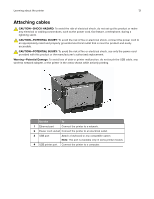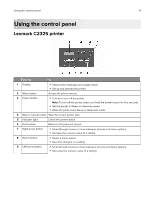Lexmark CS521 Users Guide PDF - Page 18
Customizing the home screen, Using Display Customization, Managing screen saver and slide show images
 |
View all Lexmark CS521 manuals
Add to My Manuals
Save this manual to your list of manuals |
Page 18 highlights
Setting up and using the home screen applications 18 Customizing the home screen 1 Open a web browser, and then type the printer IP address in the address field. Notes: • View the printer IP address on the printer home screen. The IP address appears as four sets of numbers separated by periods, such as 123.123.123.123. • If you are using a proxy server, then temporarily disable it to load the web page correctly. 2 Click Settings > Device > Visible Home Screen Icons. 3 Select the icons that you want to appear on the home screen. 4 Apply the changes. Using Display Customization Before using the application, make sure to do the following: • From the Embedded Web Server, click Apps > Display Customization > Configure. • Enable and configure the screen saver, slideshow, and wallpaper settings. Managing screen saver and slide show images 1 From the Screen Saver and Slideshow Images section, add, edit, or delete an image. Notes: • You can add up to 10 images. • When enabled, the status icons appear on the screen saver only when there are errors, warnings, or cloud‑based notifications. 2 Apply the changes. Changing the wallpaper image 1 From the home screen, touch Change Wallpaper. 2 Select an image to use. 3 Apply the changes. Running a slide show from a flash drive 1 Insert a flash drive into the USB port. 2 From the home screen, touch Slideshow. Images appear in alphabetical order. Note: You can remove the flash drive after the slide show starts, but the images are not stored in the printer. If the slide show stops, then insert the flash drive again to view the images.