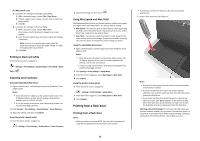Lexmark CX410 Quick Reference - Page 10
Printing from a flash drive
 |
View all Lexmark CX410 manuals
Add to My Manuals
Save this manual to your list of manuals |
Page 10 highlights
For Macintosh users a Customize the settings in the Page Setup dialog: 1 With a document open, choose File > Page Setup. 2 Choose a paper size or create a custom size to match the paper loaded. 3 Click OK. b Customize the settings in the Print dialog: 1 With a document open, choose File > Print. If necessary, click the disclosure triangle to see more options. 2 From the print options pop‑up menus, adjust the settings, if necessary. Note: To print on a specific paper type, adjust the paper type setting to match the paper loaded, or select the appropriate tray or feeder. 3 Click Print. Printing in black and white From the home screen, navigate to: > Settings > Print Settings > Quality Menu > Print Mode > Black Only > Adjusting toner darkness Using the Embedded Web Server 1 Open a Web browser, and then type the printer IP address in the address field. Notes: • View the printer IP address on the printer home screen. The IP address appears as four sets of numbers separated by periods, such as 123.123.123.123. • If you are using a proxy server, then temporarily disable it to load the Web page correctly. 2 Click Settings > Print Settings > Quality Menu > Toner Darkness. 3 Adjust the setting, and then click Submit. Using the printer control panel 1 From the home screen, navigate to: > Settings > Print Settings > Quality Menu > Toner Darkness 2 Adjust the setting, and then touch . Using Max Speed and Max Yield Max Speed and Max Yield let you choose between a faster print speed or a higher toner yield. Max Yield is the factory default setting. • Max Speed-This lets you print in either black or color depending on what is set in the printer driver. The printer prints in color unless Black Only is selected in the printer driver. • Max Yield-This lets you switch from black to color based on the color content found on each page. Frequent color mode switching can result to slower printing if the content of pages is mixed. Using the Embedded Web Server 1 Open a Web browser, and then type the printer IP address in the address field. Notes: • View the printer IP address on the printer home screen. The IP address appears as four sets of numbers separated by periods, such as 123.123.123.123. • If you are using a proxy server, then temporarily disable it to load the Web page correctly. 2 Click Settings > Print Settings > Setup Menu. 3 From the Printer Usage list, select Max Speed or Max Yield. 4 Click Submit. Using the printer control panel 1 From the home screen, navigate to: > Settings > Print Settings > Setup Menu 2 From the Printer Usage list, select Max Speed or Max Yield. 3 Touch Submit. Printing from a flash drive Printing from a flash drive Notes: • Before printing an encrypted PDF file, you will be prompted to type the file password from the printer control panel. 10 • You cannot print files for which you do not have printing permissions. 1 Insert a flash drive into the USB port. Notes: • A flash drive icon appears on the printer home screen when a flash drive is inserted. • If you insert the flash drive when the printer requires attention, such as when a jam has occurred, then the printer ignores the flash drive. • If you insert the flash drive while the printer is processing other print jobs, then Busy appears on the printer display. After these print jobs are processed, you may need to view the held jobs list to print documents from the flash drive. Warning-Potential Damage: Do not touch the USB cable, any wireless network adapter, any connector, the memory device, or the printer in the areas shown while actively printing, reading, or writing from the memory device. Loss of data can occur.