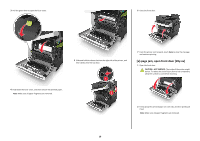Lexmark CX410 Quick Reference - Page 16
Understanding jam messages and, locations
 |
View all Lexmark CX410 manuals
Add to My Manuals
Save this manual to your list of manuals |
Page 16 highlights
• Do not slide the paper into the tray. Load paper as shown in the illustration. • Make sure the paper size and type are set correctly on the computer or printer control panel. • Store paper per manufacturer recommendations. Understanding jam messages and locations When a jam occurs, a message indicating the jam location and information to clear the jam appears on the printer display. Open the doors, covers, and trays indicated on the display to remove the jam. Note: When Jam Recovery is set to On or Auto, the printer reprints jammed pages. However, Auto does not guarantee that the page will print. Jam location Message on the display What to do 5 Duplex area [x]‑page jam, open front door to clear duplex [23y.xx] Open the front door, and then remove the jammed paper. 6 Tray [x] [x]‑page jam, open tray [x] [24y.xx] Pull out the indicated tray, and then remove the jammed paper. 7 Multipurpose [x]‑page jam, clear feeder multipurpose feeder [250.xx] Push the paper release lever to lift the paper rollers, and then remove the jammed paper. 8 Manual feeder [x]‑page jam, clear manual feeder [251.xx] Remove the jammed paper. • Make sure the guides in the tray or the multipurpose feeder are properly positioned and are not pressing tightly against the paper or envelopes. • Push the tray firmly into the printer after loading paper. Use recommended paper • Use only recommended paper or specialty media. • Do not load wrinkled, creased, damp, bent, or curled paper. • Flex, fan, and straighten paper before loading it. • Do not use paper that has been cut or trimmed by hand. • Do not mix paper sizes, weights, or types in the same tray. Jam location Message on the display What to do 1 Automatic document feeder (ADF) [x]‑page jam, open automatic feeder top cover [28y.xx] Remove all paper from the ADF tray, and then remove the jammed paper. 2 Standard bin [x]‑page jam, clear Remove the jammed standard bin [203.xx] paper. 3 Fuser [x]‑page jam, open front door to clear fuser [202.xx] Open the front door, then pull the tab and hold the fuser cover down, and then remove the jammed paper. 4 Front door [x]‑page jam, open front door [20y.xx] Open the front door, and then remove the jammed paper. 16