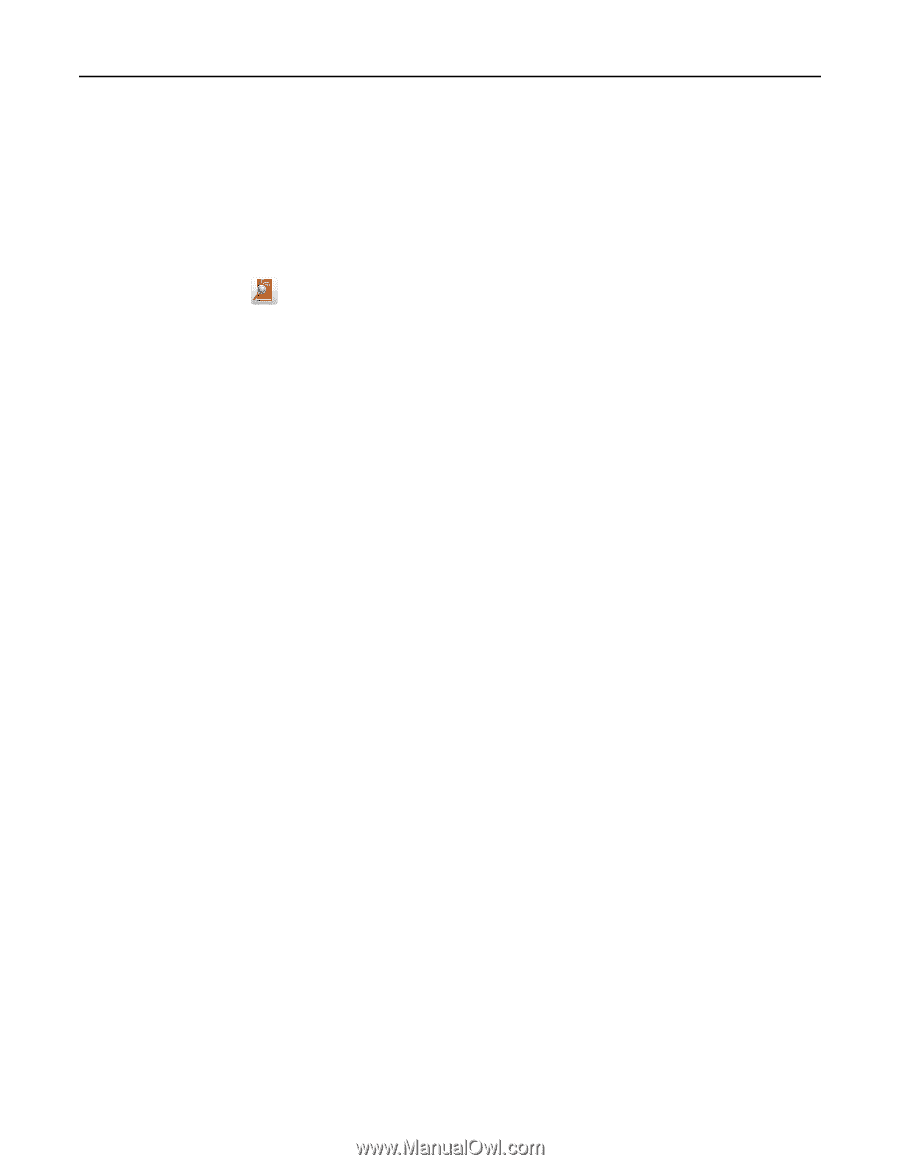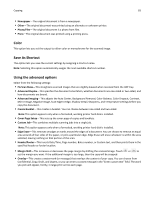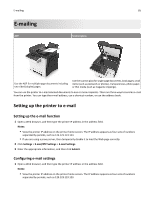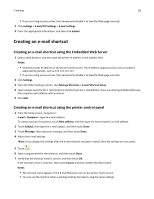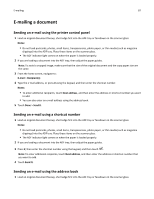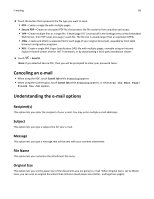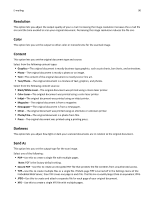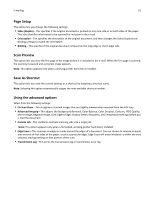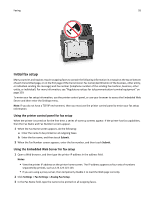Lexmark CX510 User's Guide - Page 88
Customizing e-mail settings, Adding e-mail subject and message information
 |
View all Lexmark CX510 manuals
Add to My Manuals
Save this manual to your list of manuals |
Page 88 highlights
E-mailing 88 Notes: • Do not load postcards, photos, small items, transparencies, photo paper, or thin media (such as magazine clippings) into the ADF tray. Place these items on the scanner glass. • The ADF indicator light comes on when the paper is loaded properly. 2 If you are loading a document into the ADF tray, then adjust the paper guides. 3 From the home screen, navigate to: E-mail > Recipient(s) > > type the name of the recipient > Search 4 Touch the name of the recipient. Note: To enter additional recipients, touch Next address, and then enter the address or shortcut number that you want to add, or search the address book. 5 Touch Done. Customizing e-mail settings Adding e-mail subject and message information 1 Load an original document faceup, short edge first into the ADF tray or facedown on the scanner glass. Notes: • Do not load postcards, photos, small items, transparencies, photo paper, or thin media (such as magazine clippings) into the ADF tray. Place these items on the scanner glass. • The ADF indicator light comes on when the paper is loaded properly. 2 If you are loading a document into the ADF tray, then adjust the paper guides. 3 From the home screen, navigate to: E-mail > Recipient(s) > type the e‑mail address > Done 4 Touch Subject, then type the e‑mail subject, and then touch Done. 5 Touch Message, then type your message, and then touch Done. Changing the output file type 1 Load an original document faceup, short edge first into the ADF tray or facedown on the scanner glass. Notes: • Do not load postcards, photos, small items, transparencies, photo paper, or thin media (such as magazine clippings) into the ADF tray. Place these items on the scanner glass. • The ADF indicator light comes on when the paper is loaded properly. 2 If you are loading a document into the ADF tray, then adjust the paper guides. 3 From the home screen, navigate to: E-mail > Recipient(s) > type the e‑mail address > Done > Send as