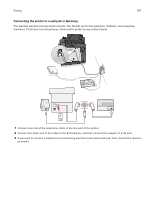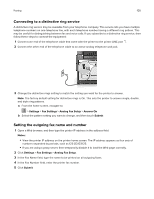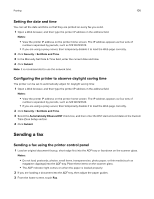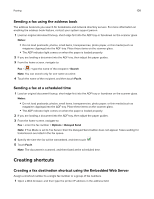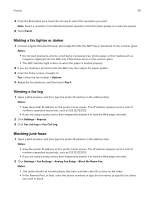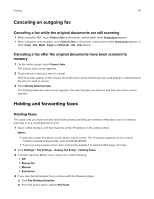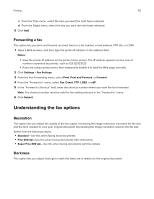Lexmark CX517 User Guide - Page 109
Creating a fax destination shortcut using the printer control panel, Customizing fax settings
 |
View all Lexmark CX517 manuals
Add to My Manuals
Save this manual to your list of manuals |
Page 109 highlights
Faxing 109 Notes: • View the printer IP address on the printer home screen. The IP address appears as four sets of numbers separated by periods, such as 123.123.123.123. • If you are using a proxy server, then temporarily disable it to load the Web page correctly. 2 Click Settings > Manage Shortcuts > Fax Shortcut Setup. Note: A password may be required. If you do not have an ID and password, then contact your system support person. 3 Type a name for the shortcut, and then enter the fax number. Notes: • To create a multiple‑number shortcut, enter the fax numbers for the group. • Separate each fax number in the group with a semicolon (;). 4 Assign a shortcut number. Note: If you enter a number that is already in use, then you are prompted to select another number. 5 Click Add. Creating a fax destination shortcut using the printer control panel 1 From the home screen, touch Fax, and then enter the fax number. Note: To create a group of fax numbers, touch Next number, and then enter the next fax number. 2 Touch . 3 Type a unique name for the shortcut, and then touch Done. 4 Verify that the shortcut name and number are correct, and then touch OK. Note: If the name or number is incorrect, then touch Cancel, and then reenter the information. Customizing fax settings Changing the fax resolution 1 Load an original document faceup, short edge first into the ADF tray or facedown on the scanner glass. Notes: • Do not load postcards, photos, small items, transparencies, photo paper, or thin media (such as magazine clippings) into the ADF tray. Place these items on the scanner glass. • The ADF indicator light comes on when the paper is loaded properly. 2 If you are loading a document into the ADF tray, then adjust the paper guides. 3 From the home screen, navigate to: Fax > enter the fax number > Options