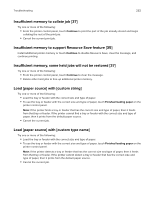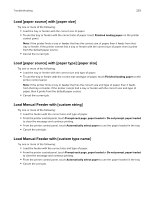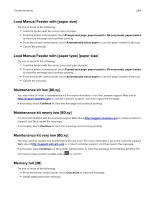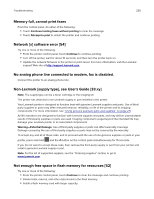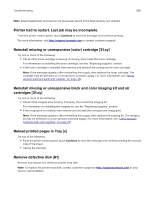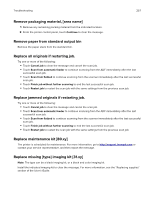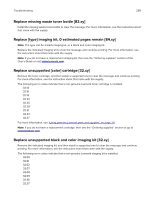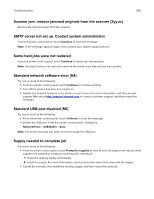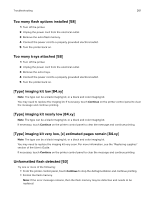Lexmark CX517 User Guide - Page 257
Remove packaging material, [area name], Remove paper from standard output bin
 |
View all Lexmark CX517 manuals
Add to My Manuals
Save this manual to your list of manuals |
Page 257 highlights
Troubleshooting 257 Remove packaging material, [area name] 1 Remove any remaining packing material from the indicated location. 2 From the printer control panel, touch Continue to clear the message. Remove paper from standard output bin Remove the paper stack from the standard bin. Replace all originals if restarting job. Try one or more of the following: • Touch Cancel job to clear the message and cancel the scan job. • Touch Scan from automatic feeder to continue scanning from the ADF immediately after the last successful scan job. • Touch Scan from flatbed to continue scanning from the scanner immediately after the last successful scan job. • Touch Finish job without further scanning to end the last successful scan job. • Touch Restart job to restart the scan job with the same settings from the previous scan job. Replace jammed originals if restarting job. Try one or more of the following: • Touch Cancel job to clear the message and cancel the scan job. • Touch Scan from automatic feeder to continue scanning from the ADF immediately after the last successful scan job. • Touch Scan from flatbed to continue scanning from the scanner immediately after the last successful scan job. • Touch Finish job without further scanning to end the last successful scan job. • Touch Restart job to restart the scan job with the same settings from the previous scan job. Replace maintenance kit [80.xy] The printer is scheduled for maintenance. For more information, go to http://support.lexmark.com or contact your service representative, and then report the message. Replace missing [type] imaging kit [31.xy] Note: The type can be a black imaging kit, or a black and color imaging kit. Install the indicated imaging kit to clear the message. For more information, see the "Replacing supplies" section of the User's Guide.