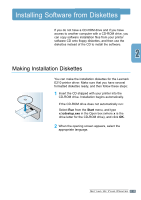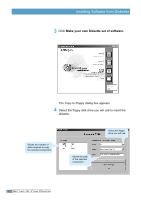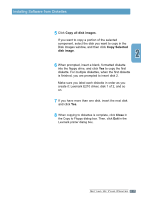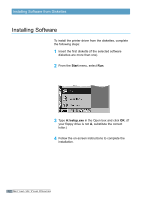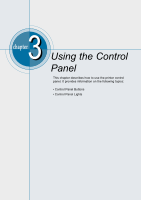Lexmark E210 Setup Guide - Page 28
Control Panel Buttons
 |
UPC - 734646229807
View all Lexmark E210 manuals
Add to My Manuals
Save this manual to your list of manuals |
Page 28 highlights
Control Panel Buttons The printer has three buttons: (Continue), (Cancel) and (Demo). Printing a demo page Press and hold for 2 seconds until the control panel lights blink slowly to print a demo page. The printer must be in Ready mode. For more information, see "Printing a Demo Page" on page 2.8. Cleaning the inside of the printer Press and hold for 10 seconds until the control panel lights remain lit. After cleaning the printer, one cleaning sheet prints. For further information, see "Cleaning the Inside" on page 6.6. 3.2 U S I N G THE CONTROL

Press and hold
for 2 seconds until the control panel
lights blink slowly to print a demo page. The printer must
be in Ready mode. For more information, see “Printing a
Demo Page” on page
2.8
.
Printing a demo page
The printer has three buttons:
(Continue)
,
(Cancel)
and
(Demo)
.
U
SING
THE
C
ONTROL
3.
2
Control Panel Buttons
Cleaning the inside of the printer
Press and hold
for 10 seconds until the control
panel lights remain lit. After cleaning the printer, one
cleaning sheet prints. For further information, see
“Cleaning the Inside” on page
6.6
.