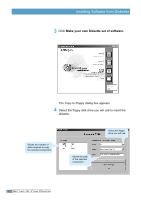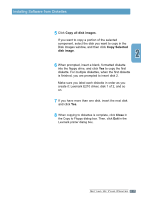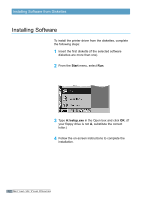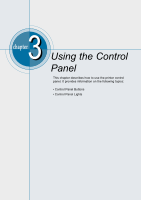Lexmark E210 Setup Guide - Page 29
Canceling a job, Manual feeding, Manual, Paper Source
 |
UPC - 734646229807
View all Lexmark E210 manuals
Add to My Manuals
Save this manual to your list of manuals |
Page 29 highlights
Control Panel Buttons Canceling a job Press and hold until the control panel lights blink to cancel a job the printer is currently printing. The light blinks while the print job is cleared from both the printer and the computer, and then returns to the Ready mode. This may take some time, depending on the size of the print job. Note: If the button is accidentally pushed, the job must be reprinted. There is no undo function. Manual feeding When you select Manual for Paper Source from your software application, you should press each time you load a sheet of paper manually. For further information, see "Using the Manual Input tray" on page 4.8. USING THE C O N T R O L 3.3

When you select
Manual
for
Paper Source
from your
software application, you should press
each time
you load a sheet of paper manually. For further
information, see “Using the Manual Input tray” on page
4.8
.
3.
3
Control Panel Buttons
Press and hold
until the control panel lights blink to
cancel a job the printer is currently printing. The
light
blinks while the print job is cleared from both the printer
and the computer, and then returns to the Ready mode.
This may take some time, depending on the size of the
print job.
Note:
If the
button is accidentally pushed, the job
must be reprinted. There is no undo function.
Canceling a job
U
SING
THE
C
ONTROL
Manual feeding