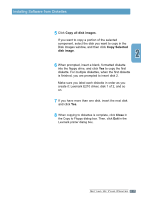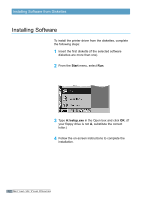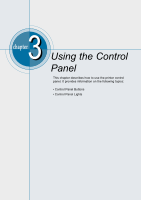Lexmark E210 Setup Guide - Page 30
Control Panel Lights, Control Panel Light Message
 |
UPC - 734646229807
View all Lexmark E210 manuals
Add to My Manuals
Save this manual to your list of manuals |
Page 30 highlights
Control Panel Lights The control panel lights indicate the status of your printer. If the light is on, the printer is experiencing an error. See "Troubleshooting Error Messages" on page 7.18. Control Panel Light Message Ready mode The light is on and the printer is ready to print. No action is needed. If you press and hold the button for about 2 seconds, a demo page prints. Processing The printer is receiving or processing data. Wait for the job to print. Pressing the button cancels the current job. One or two pages may print as the printer clears the print job. The printer returns to the Ready mode after the job is canceled. Paper out The printer is out of paper. Load paper into the printer. For the automatic tray, there is no need to press any button to reset. For the manual tray, press the button after loading. Waiting for the Continue button to be pressed In the Manual Feed mode, the printer is waiting for the button to be pressed.Press the button to start printing. You must press the button to print each page after loading paper into the manual input tray. 3.4 U S I N G THE CONTROL