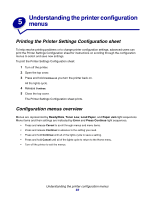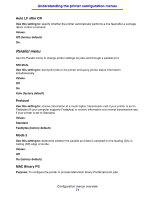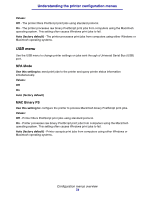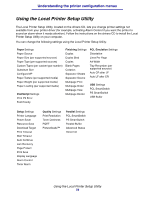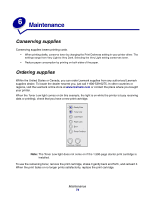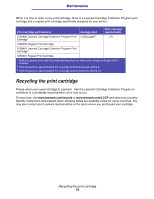Lexmark E220 User's Reference - Page 70
Utilities menu, Setup menu
 |
View all Lexmark E220 manuals
Add to My Manuals
Save this manual to your list of manuals |
Page 70 highlights
Understanding the printer configuration menus Utilities menu Use the Utilities menu to troubleshoot printer problems. Reset Factory Defaults Use this setting to: return your printer settings to the factory default values. Sometimes resetting the printer to the original settings solves formatting problems. All menu items are reset to the factory default values except: • Display Language. • All settings in the Parallel menu and USB menu. All downloaded resources (fonts, macros, and symbol sets) in printer memory (RAM) are deleted. Resources in flash memory are unaffected. Hex Trace Use this setting to: help isolate printing problems when unexpected characters print or characters are missing. Hex Trace helps you determine if there is a problem with the language interpreter or the cable by telling you what information your printer is receiving. To exit Hex Trace, turn off the printer. Print Quality Test Pages Use this setting to: help isolate print quality problems, such as streaking. When you select this setting, three pages print to help you evaluate print quality: • A text page with printer information, cartridge information, current margin settings, and a graphic. • Two pages with graphics. Setup menu Use the Setup menu to configure how the printer formats the end of a line depending on the computer system being used. Auto CR after LF Use this setting to: specify whether the printer automatically performs a carriage return after a line feed control command. Values: Off (factory default) On Configuration menus overview 70