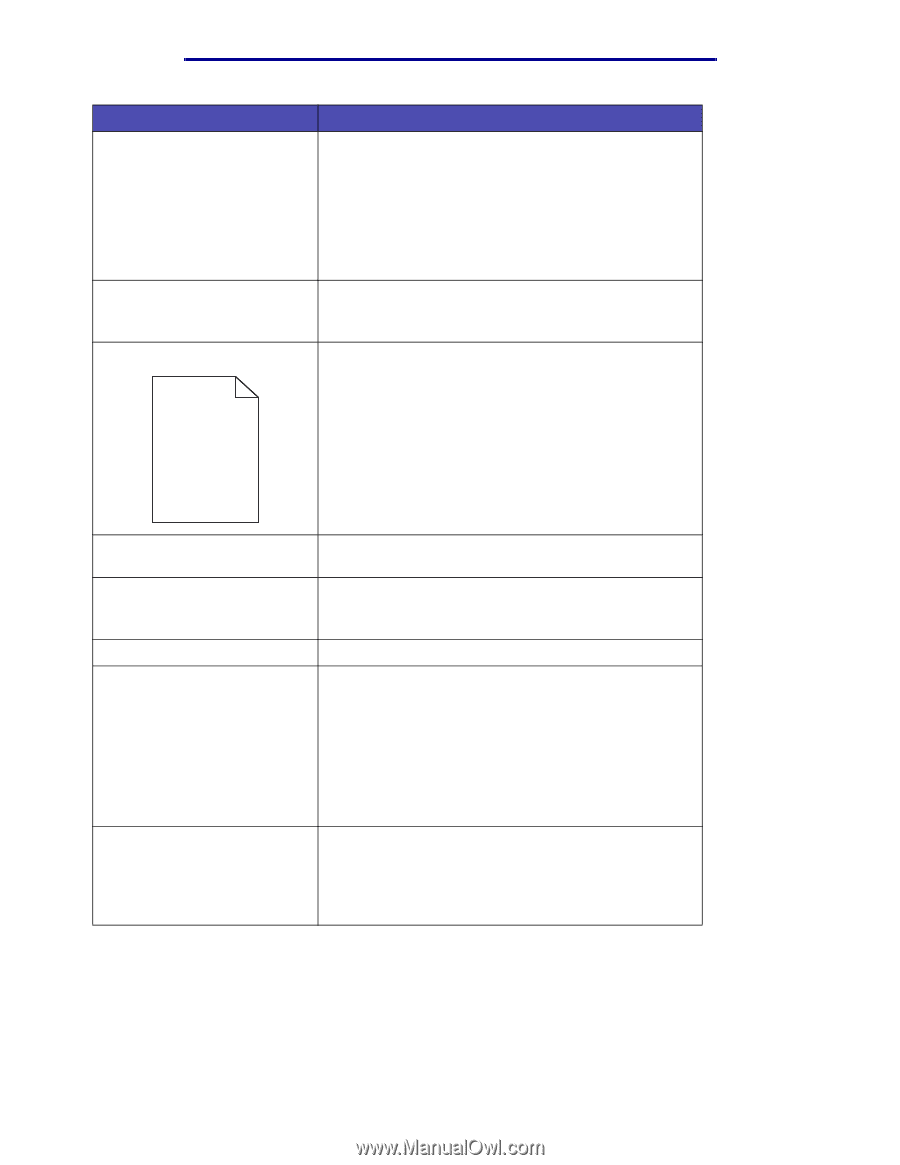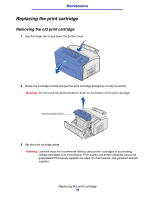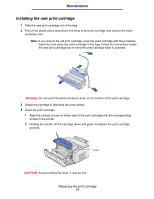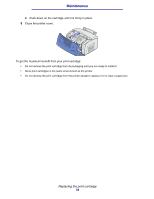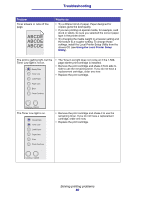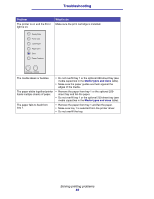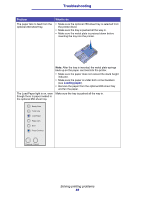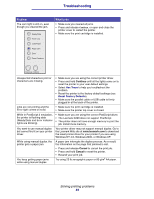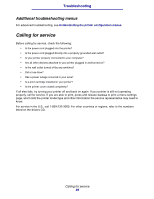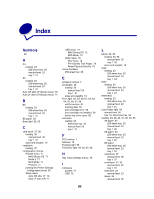Lexmark E220 User's Reference - Page 81
Using, the Local Printer Setup Utility
 |
View all Lexmark E220 manuals
Add to My Manuals
Save this manual to your list of manuals |
Page 81 highlights
Troubleshooting Problem What to do Solid black areas appear on transparencies or paper contains white streaks. • Choose a different fill pattern in your software application. • Try a different type of paper. Paper designed for copiers gives the best quality. • Remove the print cartridge and shake it from side to side to use the remaining toner. If you do not have a replacement cartridge, order one now. • Replace the print cartridge. Faint images or repetitive spots appear on the page. • Try a different type of paper. Paper designed for copiers gives the best quality. • Replace the print cartridge. Pages are blank. • The print cartridge may be out of toner. Replace the cartridge. • You may have a software error. Try turning the printer off and back on. The printer has missing or damaged parts. Contact the place where you bought your printer. The operator panel lights do not • The lights may take a few seconds to come on. come on when the printer is • Make sure the power cord is firmly plugged in at the turned on. back of the printer and at the wall outlet. You cannot close the top cover. Make sure the print cartridge is positioned correctly. The printer is on, but nothing prints. • Make sure the print cartridge is installed. • Make sure the parallel or USB cable is firmly plugged into the connector on the back of the printer. • Press and release Continue to print a menu settings page to determine if the problem is with the printer or the computer. - If you can print a menu settings page, the problem is in the computer or the software application. - If you cannot print a menu settings page, call for service. The Toner Low light is on and printing stops. If the Toner Low alarm is enabled, the printer stops printing until you replace the print cartridge. Note: To change the Toner Low Alarm setting, install the Local Printer Setup Utility from the drivers CD (see Using the Local Printer Setup Utility). Solving printing problems 81