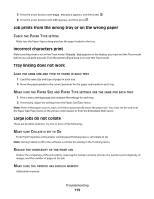Lexmark E360DN User's Guide - Page 108
Checking the device status, Restricting access to printer menus, Device Status - pc kit
 |
UPC - 734646084475
View all Lexmark E360DN manuals
Add to My Manuals
Save this manual to your list of manuals |
Page 108 highlights
The reports have the following subcategories: Device Statistics Device Settings Job Information Jobs by Document Length Other Job Data Media Sheet Count Paper Menu Reports Settings Network/Ports Reports Network Card TCP/IP IPv6 USB Menu Warnings Device Information Cartridge Information Device Information Page Count Installed Memory Processor Speed Serial Number Engine ID Loader Kernel Base Network Network Driver Engine Font Printer Server Setup Page Ethernet10/100 Standard Network Card Integrated Network Option Settings TCP/IP IPv6 Checking the device status From the Device Status page of the Embedded Web Server, it is possible to see tray settings, the level of toner in the toner cartridge, the percentage of life remaining in the photoconductor kit, and capacity measurements of certain printer parts. To access the device status: 1 Type the printer IP address in the address field of your Web browser. Note: If you do not know the IP address of the printer, print a network setup page and locate the IP address in the TCP/IP section. 2 Click the Device Status tab. The following menu appears: Device Status Toner Status Paper Input Tray Paper Output Bin Device Type Speed Toner Cartridge Capacity PC Unit Life Remaining Restricting access to printer menus You can safeguard entry to menus by creating passwords and choosing specific menus to protect. Each time a protected menu is selected, the user will be prompted to enter the correct password. Administrative support 108