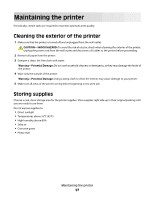Lexmark E360DN User's Guide - Page 93
Not enough free space in flash memory for resources, 53 Unformatted flash detected - firmware error
 |
UPC - 734646084475
View all Lexmark E360DN manuals
Add to My Manuals
Save this manual to your list of manuals |
Page 93 highlights
52 Not enough free space in flash memory for resources Try one or more of the following: • Press the arrow buttons until Continue appears, and then press to stop the defragment operation and continue printing. Downloaded fonts and macros not previously stored in flash memory are deleted. • Delete fonts, macros, and other data stored in flash memory. • Upgrade to a larger capacity flash memory card. 53 Unformatted flash detected Try one or more of the following: • Press the arrow buttons until Continue appears, and then press to continue printing. • Format the flash memory. If the error message remains, the flash memory may be defective and require replacing. 54 Standard network software error Try one or more of the following: • Press the arrow buttons until Continue appears, and then press • Turn the printer off and then back on to reset the printer. • Upgrade (flash) the network firmware in the printer or print server. to continue printing. 56 Standard USB port disabled Try one or more of the following: • The printer discards any data received through the USB port. Press • Make sure the USB Buffer menu item is not set to Disabled. to clear the message and continue printing. 56 Standard parallel port disabled Try one or more of the following: • The printer discards any data received through the parallel port. Press printing. • Make sure the Parallel Buffer menu item is not set to Disabled. to clear the message and continue 58 Too many flash options installed Try one or more of the following: • Turn the printer off, and then remove extra flash options: 1 Turn the printer off. 2 Unplug the power cord from the wall outlet. 3 Remove the excess flash memory. 4 Connect the power cord to a properly grounded outlet. 5 Turn the printer back on. • Press to clear the message and continue printing. Understanding printer messages 93