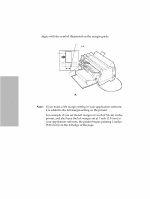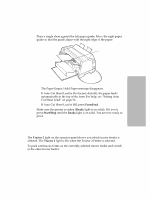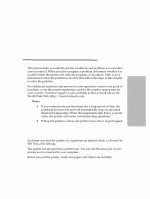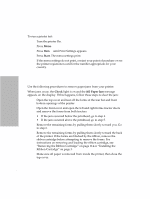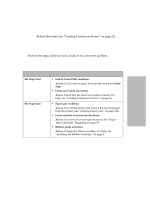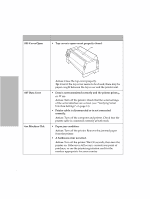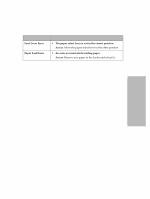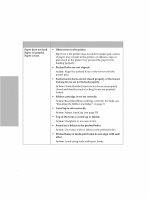Lexmark Forms Printer 4227 Lexmark 4227 Plus User's Guide - Page 107
Solving Printer, Problems
 |
View all Lexmark Forms Printer 4227 manuals
Add to My Manuals
Save this manual to your list of manuals |
Page 107 highlights
Solving Printer Problems Solving Printer Problems Chapter 6 This section helps you identify printer conditions and problems you can often correct yourself. When you first recognize a problem, determine whether it is located within the printer, the software program, or an option. After you've determined where the problem is located, then follow the steps in this chapter to solve the problem. For additional assistance and answers to your questions, contact your point of purchase, or see the printer registration card for the number appropriate for your country. Technical support is also available at the Lexmark site on the World Wide Web (http://www.lexmark.com). Notes: 1 If you continuously use the printer for a long period of time, the printhead becomes hot and will automatically stop at a specified threshold temperature. When the temperature falls below a certain value, the printer will restart normal printing operations. 2 If the print pattern is dense, the printer slows down its print speed. Testing the Printer Each time you turn the printer on, it performs an internal check, or Power-On Self Test, of its settings. The printer can also perform a printer test. You can run this test even if your printer is not connected to your computer. Before you test the printer, make sure paper and ribbon are installed. Chapter 6: Solving Printer Problems 101