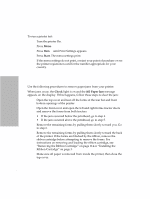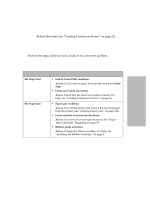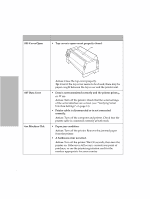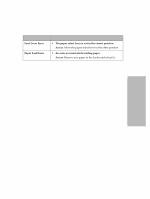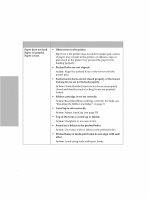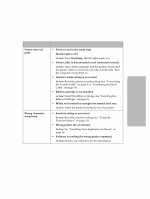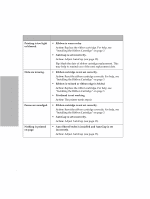Lexmark Forms Printer 4227 Lexmark 4227 Plus User's Guide - Page 113
Printing and Print Quality Problems
 |
View all Lexmark Forms Printer 4227 manuals
Add to My Manuals
Save this manual to your list of manuals |
Page 113 highlights
Solving Printer Problems Printing and Print Quality Problems Symptom Printer does not print. Wrong characters are printed. Probable Causes and Actions • Printer is not in the ready state. (Ready light is off.) Action: Press Start/Stop. (Ready light comes on.) • Printer cable is disconnected or not connected correctly. Action: Turn off the computer and the printer. Check that the printer cable is connected correctly at both ends. Turn the computer and printer on. • Interface mode setting is not correct. Action: Reset the interface mode setting (see "Connecting the Parallel Cable" on page 8 or "Connecting the Serial Cable" on page 10). • Ribbon cartridge is not installed. Action: Install the ribbon cartridge (see "Installing the Ribbon Cartridge" on page 3). • Media not inserted far enough into manual feed area. Action: Insert the media more firmly into the printer. • Function setting is not correct. Action: Reset the function setting (see "Using the Function Menus" on page 31). • Wrong printer driver selected. Action: See "Installing Your Application Software" on page 18. • Software is sending the wrong printer command. Action: Check your software user documentation. Chapter 6: Solving Printer Problems 107