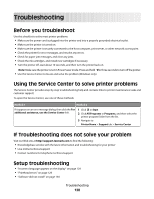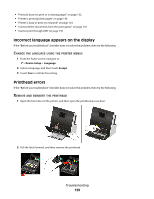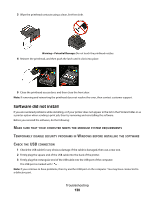Lexmark Genesis S815 User Manual - Page 125
Maintaining the printer, Maintaining ink cartridges, Checking ink levels, Aligning the printhead
 |
View all Lexmark Genesis S815 manuals
Add to My Manuals
Save this manual to your list of manuals |
Page 125 highlights
Maintaining the printer Maintaining ink cartridges In addition to the following tasks that you can perform, your printer performs an automatic maintenance cycle every week if it is plugged into an electrical outlet. It will briefly come out of Power Saver mode or will temporarily power on if it is turned off. Checking ink levels Using the printer control panel From the home screen, touch . The graphic of the ink levels appears on the display. Using the printer software For Windows users 1 Click or Start. 2 Click All Programs or Programs, and then select the printer program folder from the list. 3 Navigate to: Printer Home > select your printer > Maintenance tab > Check ink levels For Macintosh users 1 From the Apple menu, navigate to: System Preferences > Print & Fax > select your printer 2 Click Options & Supplies or Print Queue. 3 Click Supply Levels. Aligning the printhead If the characters or lines on your printer image appear jagged or wavy, then you may need to align the printhead. Using the printer control panel 1 Load plain paper. 2 From the home screen, navigate to: > More Options > Align Printer An alignment page prints. Note: Do not remove the alignment page until printing is finished. Maintaining the printer 125