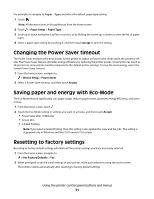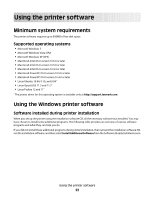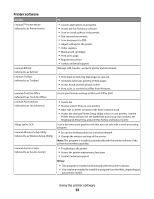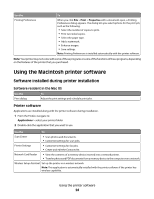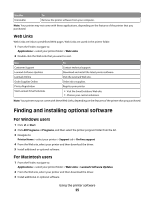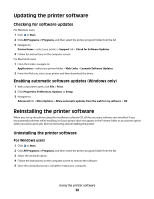Lexmark Genesis S815 User Manual - Page 26
Updating the printer software, Checking for software updates
 |
View all Lexmark Genesis S815 manuals
Add to My Manuals
Save this manual to your list of manuals |
Page 26 highlights
Updating the printer software Checking for software updates For Windows users 1 Click or Start. 2 Click All Programs or Programs, and then select the printer program folder from the list. 3 Navigate to: Printer Home > select your printer > Support tab > Check for Software Updates 4 Follow the instructions on the computer screen. For Macintosh users 1 From the Finder, navigate to: Applications > select your printer folder > Web Links > Lexmark Software Updates 2 From the Web site, select your printer and then download the driver. Enabling automatic software updates (Windows only) 1 With a document open, click File > Print. 2 Click Properties, Preferences, Options, or Setup. 3 Navigate to: Advanced tab > More Options > Allow automatic updates from the web for my software > OK Reinstalling the printer software When you set up the printer using the installation software CD, all the necessary software was installed. If you encountered problems while installing, or if your printer does not appear in the Printers folder or as a printer option when you send a print job, then try removing and reinstalling the printer. Uninstalling the printer software For Windows users 1 Click or Start. 2 Click All Programs or Programs, and then select the printer program folder from the list. 3 Select the uninstall option. 4 Follow the instructions on the computer screen to remove the software. 5 Once the uninstall process is complete, restart your computer. Using the printer software 26