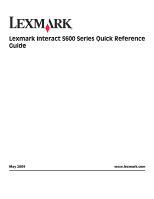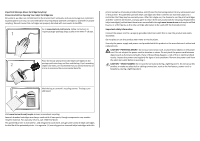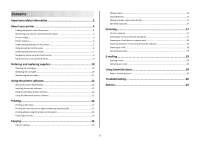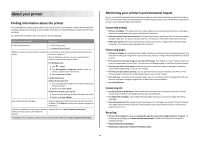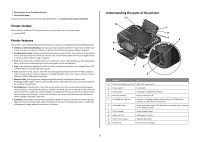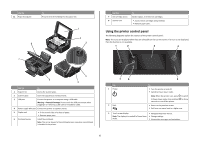Lexmark Interact S606 Quick Reference
Lexmark Interact S606 Manual
 |
View all Lexmark Interact S606 manuals
Add to My Manuals
Save this manual to your list of manuals |
Lexmark Interact S606 manual content summary:
- Lexmark Interact S606 | Quick Reference - Page 1
Lexmark Interact S600 Series Quick Reference Guide May 2009 www.lexmark.com - Lexmark Interact S606 | Quick Reference - Page 2
in our easy, no-cost method for returning empty Lexmark cartridges to Lexmark for proper recycling. We will insure that cartridges are properly handled with zero waste to landfills. Go to www.lexmark.com/recycle. Follow instructions to request postage-paid bags. Bags usually arrive within - Lexmark Interact S606 | Quick Reference - Page 3
supplies 10 Ordering ink cartridges...10 Replacing ink cartridges...10 Maintaining ink cartridges 11 Using the printer software 12 Minimum system requirements 12 Installing the printer software 12 Using the Windows printer software 12 Using the Macintosh printer software 13 Printing 14 - Lexmark Interact S606 | Quick Reference - Page 4
About your printer Finding information about the printer The Quick Reference Guide contains basic instructions on how to accomplish common printer tasks like printing, copying, and scanning. It also includes information on troubleshooting common printer setup problems. For additional information - Lexmark Interact S606 | Quick Reference - Page 5
paper. To read the Lexmark Environmental Sustainability Report, see www.lexmark.com/environment. Printer models The installation software CD that came with your printer works for this printer model: • Lexmark S605 Printer features Your printer comes with full features that will help you manage and - Lexmark Interact S606 | Quick Reference - Page 6
items from falling into the paper slot. 1 2 8 3 7 Use the 7 Ink cartridge access 8 Scanner unit To Install, replace, or remove ink cartridges. • Access the ink cartridges and printhead. • Remove paper jams. Using the printer control panel The following diagrams explain the sections of the - Lexmark Interact S606 | Quick Reference - Page 7
to the home screen. Understanding the home screen After the printer is turned on and a short warm-up period occurs, the display printer. or PictBridge 4 SmartSolutions Open the SmartSolutions menu. 5 Ink levels 6 Setup • Display the current ink levels of the installed tanks. • Access cartridge - Lexmark Interact S606 | Quick Reference - Page 8
a setting. This saves the setting. For example, to navigate to Paper Type and change the paper type setting: 1 Touch . Note: All the instructions in this guide start from the home screen. 2 Touch Copy. 3 Touch More Options. 4 Scroll down (using the scrollbar or arrows) until Paper Type appears on - Lexmark Interact S606 | Quick Reference - Page 9
the adapter that came with it. • Make sure that the memory card inserted is supported by the printer. For more information, see "Supported memory cards and file types" on page 9. • The flash drive uses the same port that is used for a PictBridge camera cable. • An adapter may be necessary if your - Lexmark Interact S606 | Quick Reference - Page 10
the Lexmark Web site at www.lexmark.com. Replacing ink cartridges Make sure you have a new ink cartridge or cartridges before you begin. You must install new cartridges immediately after removing the old ones or the ink remaining in the printhead nozzles may dry out. 1 Turn on your printer. 2 Open - Lexmark Interact S606 | Quick Reference - Page 11
prints. Using the printer software For Windows users 1 Click or Start. 2 Click All Programs or Programs, and then select the printer program folder from the list. 3 Navigate to: Printer Home > select your printer > Maintenance tab > Clean cartridges 4 Follow the instructions on the computer screen - Lexmark Interact S606 | Quick Reference - Page 12
system 3 Download the driver and install the printer software. Note: Updated printer software may be available at http://support.lexmark.com. Using the Windows printer software Software installed during printer installation When you set up the printer using the installation software CD, all the - Lexmark Interact S606 | Quick Reference - Page 13
. Printer Services dialog (not available in Mac OS X version 10.5 or later) • Access the printer utility. • Troubleshoot. • Order ink or supplies. • Contact Lexmark. • Check the printer software version installed on the computer. Scan Center (in Mac OS X version 10.6) or Lexmark All-In-One Center - Lexmark Interact S606 | Quick Reference - Page 14
To Lexmark Printer Utility (not available in Mac OS X version 10.6) (referred to as Printer Utility) • Get help with cartridge installation. • Print a test page. • Print an alignment page. • Clean the printhead nozzles. • Order ink or supplies. • Register the printer. • Contact technical support - Lexmark Interact S606 | Quick Reference - Page 15
printer models, supports A4- and letter-size paper. If you purchased a model without automatic duplex, or if you need to print duplex using other paper sizes, then see the instructions for printing on both sides of the paper (duplexing) manually. For Windows to close any printer software dialogs. 6 - Lexmark Interact S606 | Quick Reference - Page 16
the printer control panel, press . To cancel a print job from the computer, do the following: For Windows users • When using the ADF, adjust the paper guide on the ADF to the width of the original From the home screen, you can press to print one copy of the original document using the default settings - Lexmark Interact S606 | Quick Reference - Page 17
printer models, supports letter- and A4-size paper. If you purchased a model without automatic duplex, or if you need to make duplex copies using other paper sizes, then see the instructions for making a duplex copy manually ADF paper guide to one file. • To initiate network scanning from the printer - Lexmark Interact S606 | Quick Reference - Page 18
The printer reads only one memory device at a time. • If a flash drive is inserted into the USB port while a to e-mail using the printer software For Windows users 1 Load an original One Center. 4 From the "What is being scanned?" area on the main screen, select a document type. 5 From the "How will - Lexmark Interact S606 | Quick Reference - Page 19
printer to communicate with the SMTP server. If the printer cannot connect to the Internet, then contact your system support person. The printer supports only one . Notes: • The printer reads only one memory device at a time. • If a flash drive is inserted into the USB port while a memory card is - Lexmark Interact S606 | Quick Reference - Page 20
.lexmark.com. 2 Log in or create an account. 3 Add your printer. 4 Use the Web site to create, customize, and download solutions to your printer. For more information, click HELP on the SmartSolutions Web site. Troubleshooting Before you troubleshoot Use this checklist to solve most printer problems - Lexmark Interact S606 | Quick Reference - Page 21
new cartridges if necessary. • Use the Service Center to locate and solve the problem (Windows only). • Turn the printer off, wait about 10 seconds, and then turn the printer back on. Using the Service Center to solve printer problems The Service Center provides step-by-step troubleshooting help - Lexmark Interact S606 | Quick Reference - Page 22
the "Before you troubleshoot" checklist does not solve the problem, then try one or more of the following: MAKE SURE THE INK CARTRIDGES ARE INSERTED CORRECTLY 1 Turn on the printer, and then open the printer. 2 Make sure the cartridges are inserted correctly. The cartridges should click firmly into - Lexmark Interact S606 | Quick Reference - Page 23
continue to have problems, then try another USB port on the computer. You may have connected to a defective port. REMOVE AND REINSTALL THE PRINTER SOFTWARE Printer is printing blank pages Blank pages may be caused by improperly installed ink cartridges. REINSTALL THE INK CARTRIDGES AND DEEP CLEAN - Lexmark Interact S606 | Quick Reference - Page 24
Controller and USB Root Hub are listed, then the USB port is enabled. For more information, see the computer documentation. REMOVE AND REINSTALL THE PRINTER SOFTWARE Network troubleshooting If you are having trouble setting up your printer on a network, print a network setup page, and then see the - Lexmark Interact S606 | Quick Reference - Page 25
Technology & Services Lexmark International, Inc. 740 West New Circle Road Lexington, KY 40550 (859) 232-3000 For additional compliance information, see the online documentation. Federal Communications Commission (FCC) compliance information statement This product complies with Part 68 of the
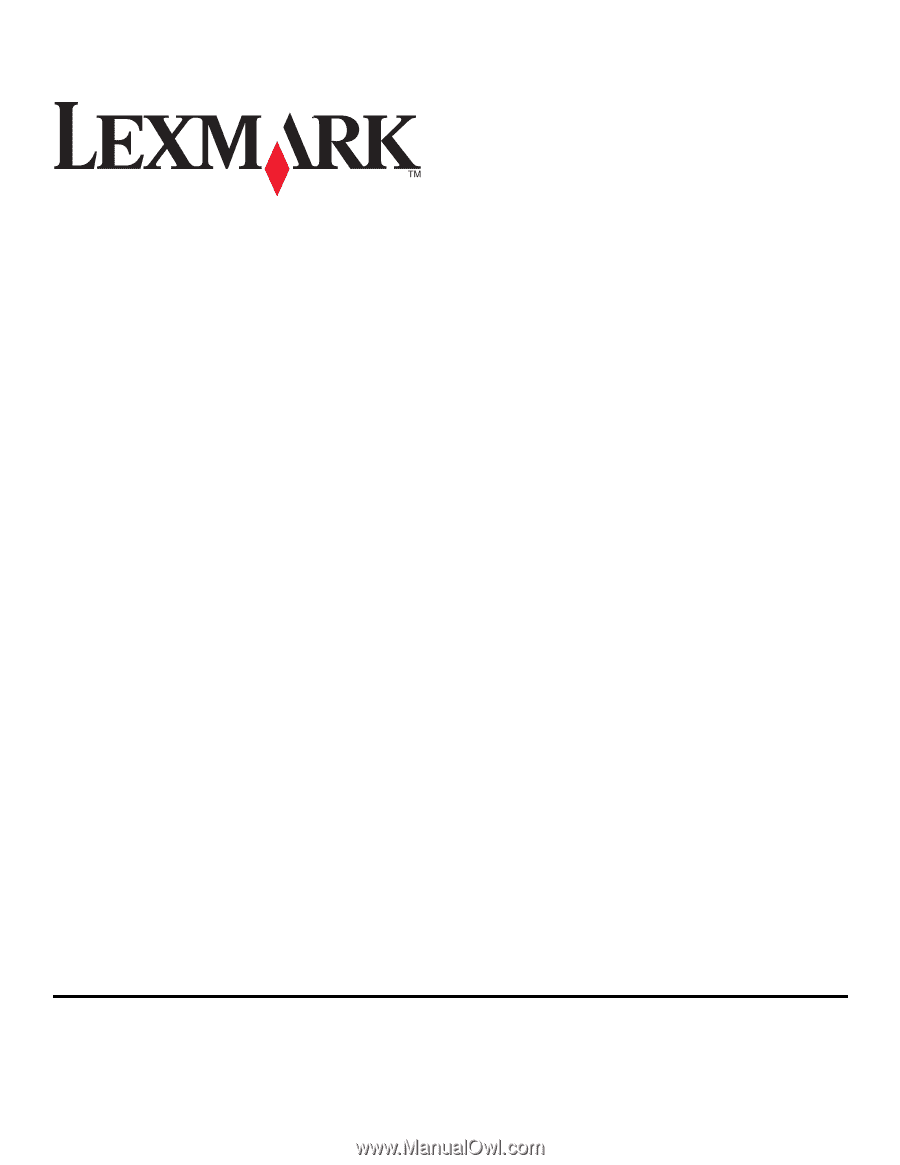
Lexmark Interact S600 Series Quick Reference
Guide
May 2009
www.lexmark.com