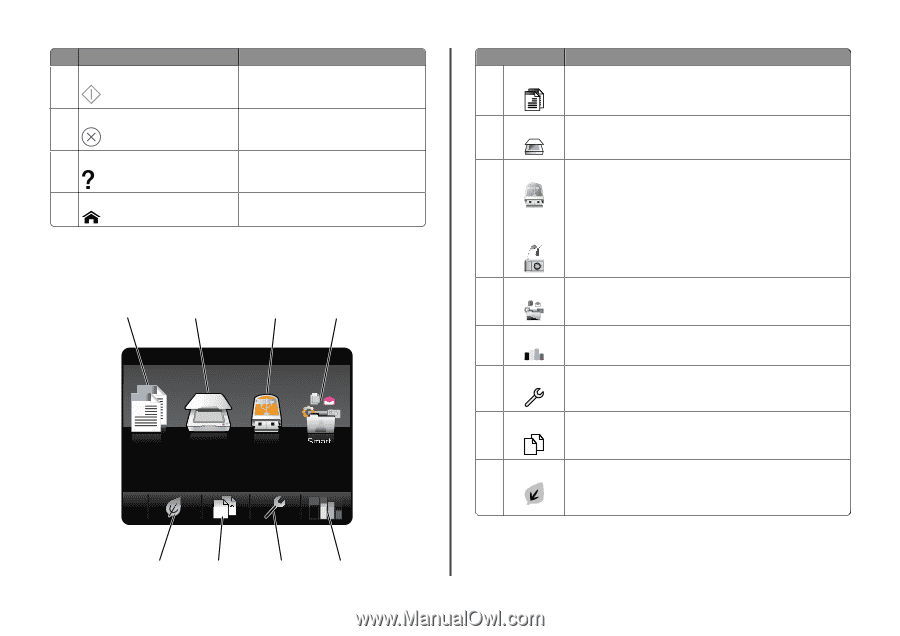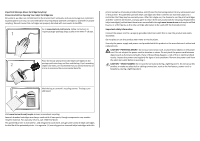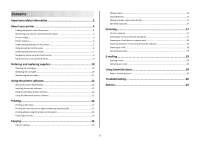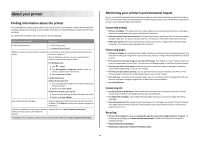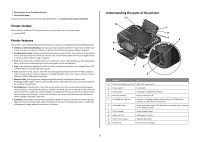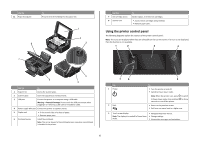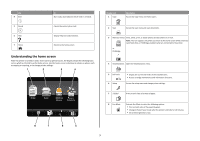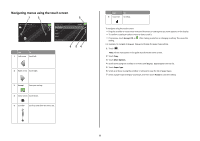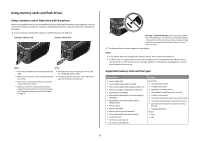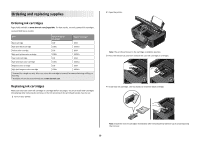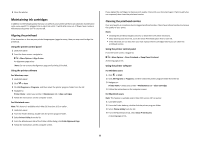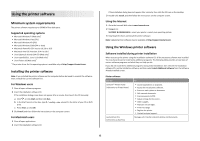Lexmark Interact S606 Quick Reference - Page 7
Understanding the home screen, Display item, Description
 |
View all Lexmark Interact S606 manuals
Add to My Manuals
Save this manual to your list of manuals |
Page 7 highlights
Use 4 Start 5 Cancel 6 Help 7 Home To Start a job, depending on which mode is selected. Cancel the current job or task. Display Help text and animation. Return to the home screen. Understanding the home screen After the printer is turned on and a short warm-up period occurs, the display shows the following basic screen which is referred to as the home screen. Use the home screen selections to initiate an action, such as copying or scanning, or to change printer settings. 1 2 3 4 A Copy Scan Memory Smart Device Solutions 12 Display item 1 Copy AA 2 Scan Description Access the copy menu and make copies. Access the scan menu and scan documents. 3 Memory Device View, select, print, or attach photos and documents to e-mail. Note: This icon appears only when you return to the home screen while a memory card, flash drive, or PictBridge-enabled camera is connected to the printer. or PictBridge 4 SmartSolutions Open the SmartSolutions menu. 5 Ink levels 6 Setup • Display the current ink levels of the installed tanks. • Access cartridge maintenance and information functions. Access the setup menu and change printer settings. 7 2-Sided 12 8 Eco-Mode Print on both sides of a sheet of paper. Activate Eco-Mode to select the following options: • Print on both sides of the paper (duplex). • Change to Power Saver mode after the printer is left idle for 10 minutes. • Set screen brightness to low. 8 7 6 5 7