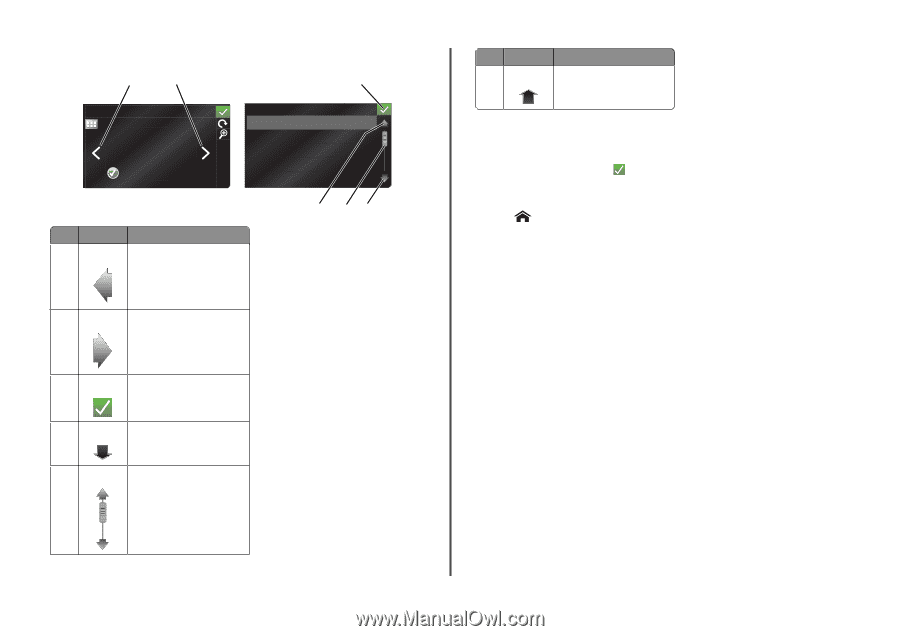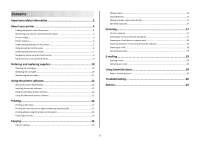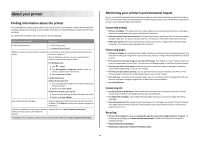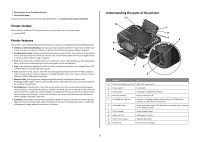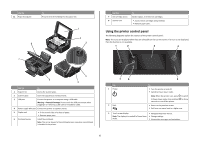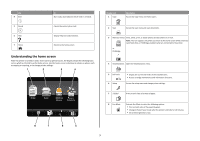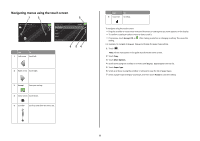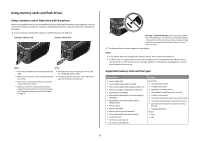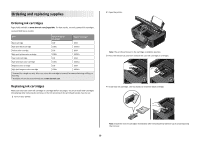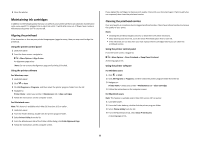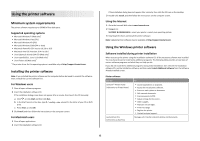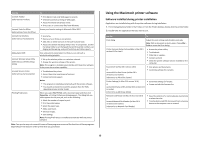Lexmark Interact S606 Quick Reference - Page 8
Navigating menus using the touch screen, Accept, More Options, Paper Type
 |
View all Lexmark Interact S606 manuals
Add to My Manuals
Save this manual to your list of manuals |
Page 8 highlights
Navigating menus using the touch screen 1 2 3 PREVIEWING PHOTOS Accept Use To 1 Left arrow Scroll left. PAPER TYPE Auto Detect Plain Matte Photo Transparency Accept 6 54 2 Right arrow Scroll right. 3 Accept Save your setting. 4 Down arrow Scroll down. 5 Scrollbar Scroll up and down the menu list. Use 6 Up arrow To Scroll up. To navigate using the touch screen: • Drag the scrollbar or touch the arrows until the menu or setting that you want appears on the display. • To confirm a setting or select a menu or item, touch it. • If necessary, touch Accept, OK, or after making a selection or changing a setting. This saves the setting. For example, to navigate to Paper Type and change the paper type setting: 1 Touch . Note: All the instructions in this guide start from the home screen. 2 Touch Copy. 3 Touch More Options. 4 Scroll down (using the scrollbar or arrows) until Paper Type appears on the list. 5 Touch Paper Type. 6 Scroll up or down (using the scrollbar or arrows) to view the list of paper types. 7 Select a paper type setting by touching it, and then touch Accept to save the setting. 8