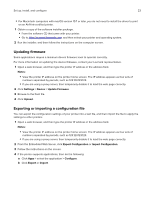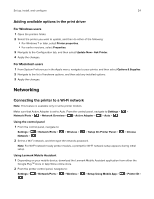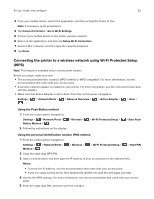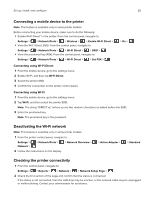Lexmark MS331 Users Guide PDF - Page 26
Connecting a mobile device to the printer, Deactivating the Wi-Fi network
 |
View all Lexmark MS331 manuals
Add to My Manuals
Save this manual to your list of manuals |
Page 26 highlights
Set up, install, and configure 26 Connecting a mobile device to the printer Note: This feature is available only in some printer models. Before connecting your mobile device, make sure to do the following: • Enable Wi‑Fi Direct® in the printer. From the control panel, navigate to: Settings > > Network/Ports > > Wireless > > Enable Wi‑Fi Direct > • View the Wi‑Fi Direct SSID. From the control panel, navigate to: Settings > > Network/Ports > > Wi‑Fi Direct > > SSID > • View the preshared key (PSK). From the control panel, navigate to: Settings > > Network/Ports > > Wi‑Fi Direct > > Set PSK > > On > Connecting using Wi‑Fi Direct 1 From the mobile device, go to the settings menu. 2 Enable Wi‑Fi, and then tap Wi‑Fi Direct. 3 Select the printer SSID. 4 Confirm the connection on the printer control panel. Connecting using Wi‑Fi 1 From the mobile device, go to the settings menu. 2 Tap Wi‑Fi, and then select the printer SSID. Note: The string "DIRECT-xy" (where xy are two random characters) is added before the SSID. 3 Enter the preshared key. Note: The preshared key is the password. Deactivating the Wi‑Fi network Note: This feature is available only in some printer models. 1 From the printer control panel, navigate to: Settings > Network > > Network/Ports > > Network Overview > 2 Follow the instructions on the display. > Active Adapter > > Standard Checking the printer connectivity 1 From the control panel, navigate to: Settings > > Reports > > Network > > Network Setup Page > 2 Check the first section of the page and confirm that the status is connected. If the status is not connected, then the LAN drop may be inactive, or the network cable may be unplugged or malfunctioning. Contact your administrator for assistance.