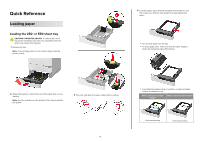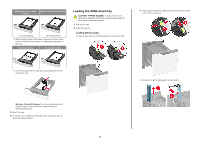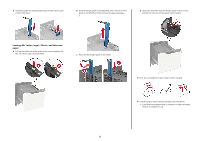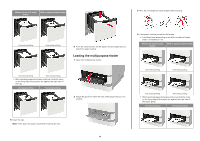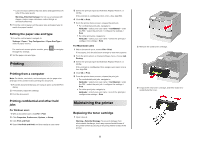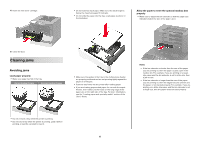Lexmark MS725 Quick Reference - Page 4
Loading the multipurpose feeder, Without an optional staple, finisher
 |
View all Lexmark MS725 manuals
Add to My Manuals
Save this manual to your list of manuals |
Page 4 highlights
Without an optional staple finisher With an optional staple finisher 3 Flex, fan, and align the paper edges before loading. One‑sided printing One‑sided printing 6 From the control panel, set the paper size and paper type to match the paper loaded. Loading the multipurpose feeder 1 Open the multipurpose feeder. Two‑sided printing Two‑sided printing • When loading prepunched paper, make sure that the holes on the long edge of the paper are against the right side of the tray. One‑sided printing Two‑sided printing 2 Adjust the guide to match the size of the paper that you are loading. 4 Load paper with the printable side faceup. • Load letterhead depending on whether an optional staple finisher is installed or not. Without an optional staple finisher With an optional staple finisher One‑sided printing One‑sided printing Two‑sided printing Two‑sided printing • When loading prepunched paper, make sure that the holes on the long edge of the paper are against the right side of the paper guide. One‑sided printing Two‑sided printing 5 Insert the tray. Note: Press down the paper stack while inserting the tray. 4