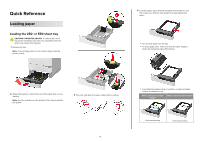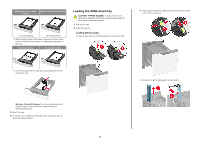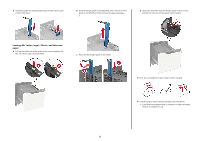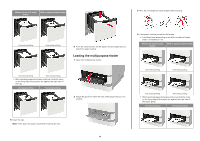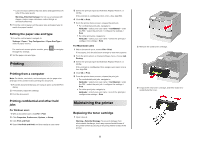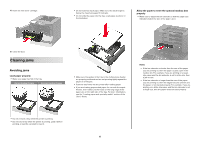Lexmark MS725 Quick Reference - Page 6
Clearing jams, Avoiding jams
 |
View all Lexmark MS725 manuals
Add to My Manuals
Save this manual to your list of manuals |
Page 6 highlights
4 Insert the new toner cartridge. • Do not load too much paper. Make sure the stack height is below the maximum paper fill indicator. • Do not slide the paper into the tray. Load paper as shown in the illustration. Allow the paper to enter the optional mailbox bins properly • Make sure to adjust the bin extender so that the paper size indicators match the size of the paper used. 5 Close the door. Clearing jams Avoiding jams Load paper properly • Make sure paper lies flat in the tray. Correct loading of paper Incorrect loading of paper • Make sure the guides in the tray or the multipurpose feeder are properly positioned and are not pressing tightly against the paper or envelopes. • Push the tray firmly into the printer after loading paper. • If you are loading prepunched paper for use with the staple finisher, then make sure the holes on the long edge of the paper are on the right side of the tray. For more information, see the "Loading paper and specialty media" section of the User's Guide. Notes: - If the bin extender is shorter than the size of the paper you are printing on, then the paper causes a jam in the mailbox bin. For example, if you are printing on a legalsize paper and the bin extender is set to letter-size, then a jam occurs. - If the bin extender is longer than the size of the paper you are printing on, then the edges become uneven and the paper is not stacked properly. For example, if you are printing on a letter-size paper and the bin extender is set to legal-size, then the paper does not stack properly. • Do not remove a tray while the printer is printing. • Do not load a tray while the printer is printing. Load it before printing, or wait for a prompt to load it. 6