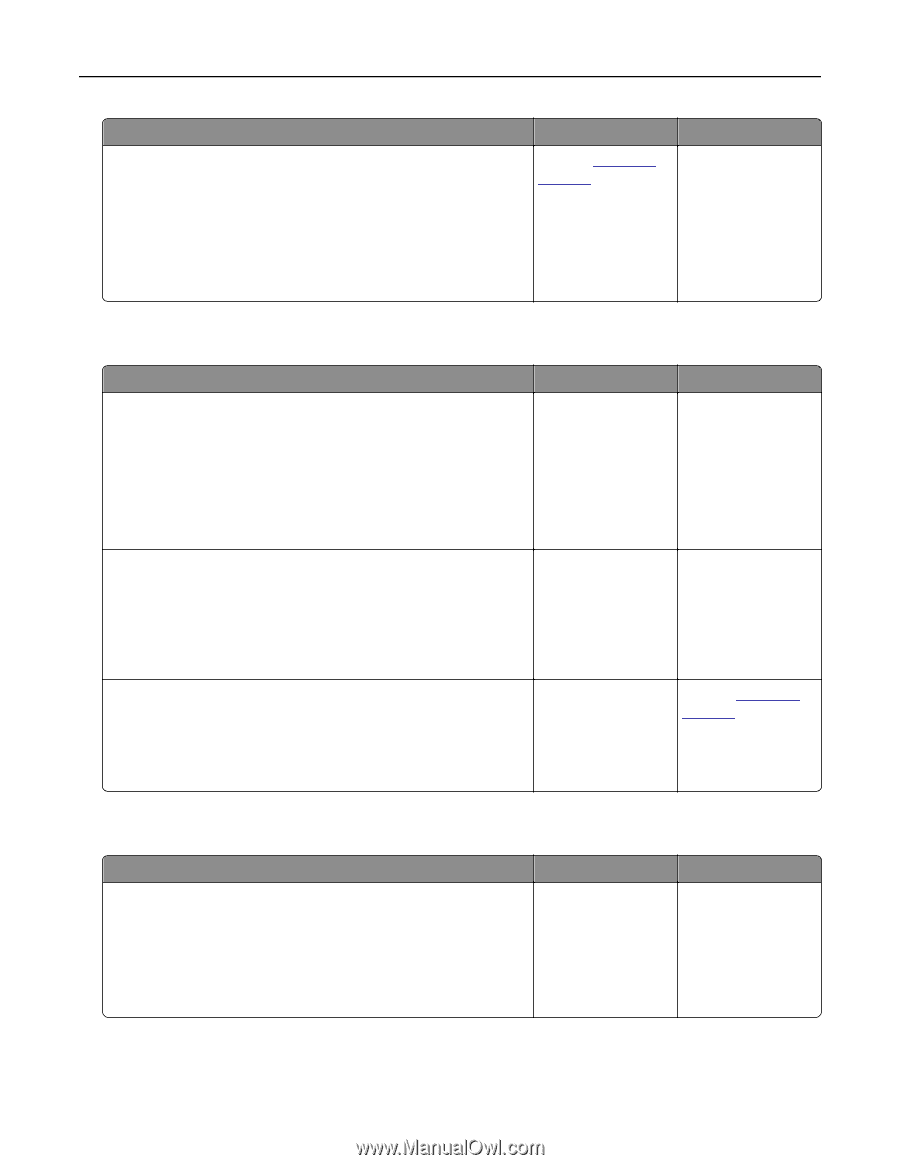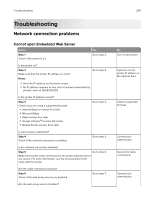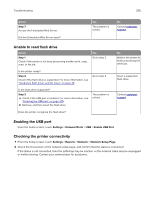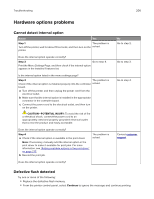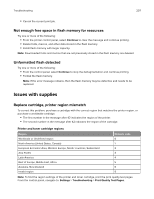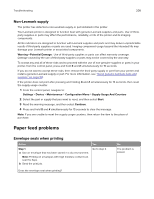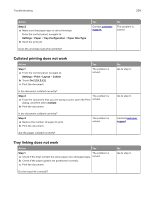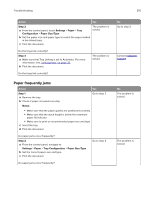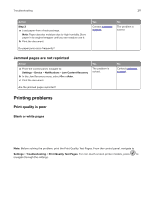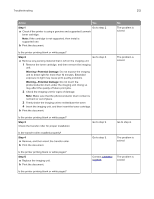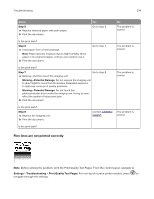Lexmark MX826 Users Guide PDF - Page 209
Collated printing does not work, Tray linking does not work, Step 2, Settings, Paper
 |
View all Lexmark MX826 manuals
Add to My Manuals
Save this manual to your list of manuals |
Page 209 highlights
Troubleshooting 209 Action Step 2 a Make sure that paper type is set to Envelope. From the control panel, navigate to: Settings > Paper > Tray Configuration > Paper Size/Type b Send the print job. Does the envelope seal when printing? Yes Contact customer support. No The problem is solved. Collated printing does not work Action Step 1 a From the control panel, navigate to: Settings > Print > Layout > Collate b Touch On [1,2,1,2,1,2]. c Print the document. Yes The problem is solved. Is the document collated correctly? Step 2 The problem is a From the document that you are trying to print, open the Print solved. dialog, and then select Collate. b Print the document. Is the document collated correctly? Step 3 a Reduce the number of pages to print. b Print the document. The problem is solved. Are the pages collated correctly? No Go to step 2. Go to step 3. Contact customer support. Tray linking does not work Action Yes Step 1 The problem is a Check if the trays contain the same paper size and paper type. solved. b Check if the paper guides are positioned correctly. c Print the document. Do the trays link correctly? No Go to step 2.