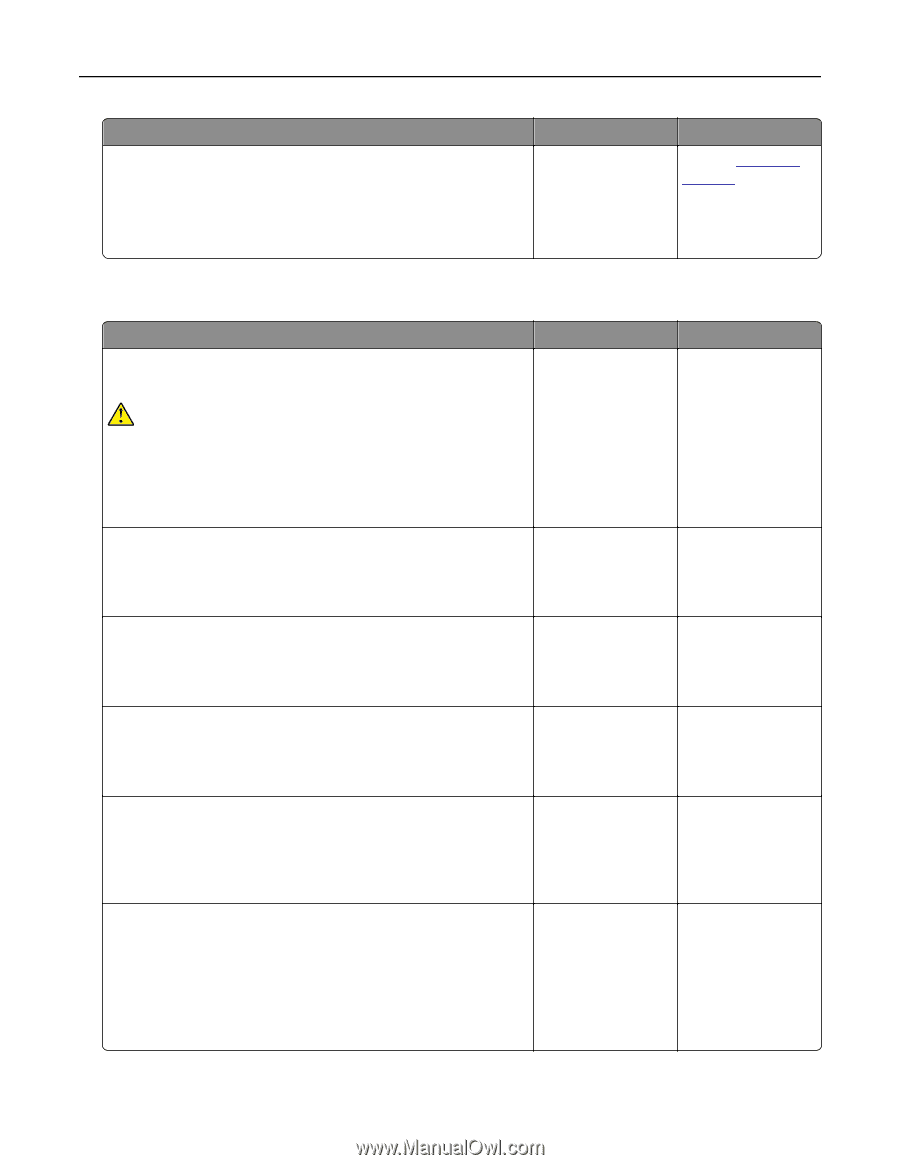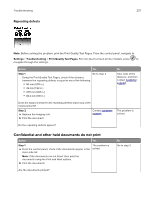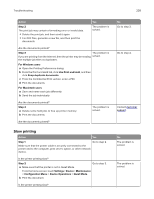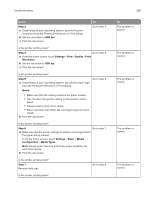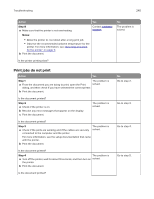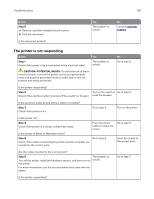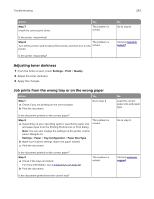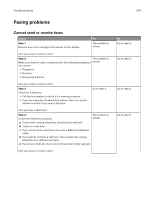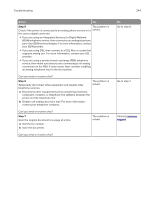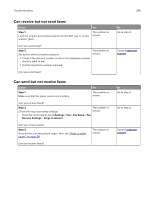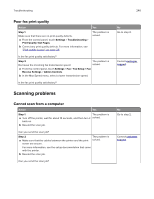Lexmark MX826 Users Guide PDF - Page 241
The printer is not responding, Step 5, CAUTION-POTENTIAL INJURY
 |
View all Lexmark MX826 manuals
Add to My Manuals
Save this manual to your list of manuals |
Page 241 highlights
Troubleshooting 241 Action Step 5 a Remove, and then reinstall the print driver. b Print the document. Is the document printed? Yes The problem is solved. No Contact customer support. The printer is not responding Action Step 1 Check if the power cord is connected to the electrical outlet. Yes The problem is solved. CAUTION-POTENTIAL INJURY: To avoid the risk of fire or electrical shock, connect the power cord to an appropriately rated and properly grounded electrical outlet that is near the product and easily accessible. No Go to step 2. Is the printer responding? Step 2 Check if the electrical outlet is turned off by a switch or breaker. Turn on the switch or Go to step 3. reset the breaker. Is the electrical outlet turned off by a switch or breaker? Step 3 Check if the printer is on. Go to step 4. Turn on the printer. Is the printer on? Step 4 Check if the printer is in Sleep or Hibernate mode. Press the power button to wake the printer. Is the printer in Sleep or Hibernate mode? Step 5 Go to step 6. Check if the cables connecting the printer and the computer are inserted to the correct ports. Go to step 5. Insert the cables to the correct ports. Are the cables inserted to the correct ports? Step 6 The problem is Turn off the printer, install the hardware options, and then turn on solved. the printer. For more information, see the documentation that came with the option. Go to step 7. Is the printer responding?