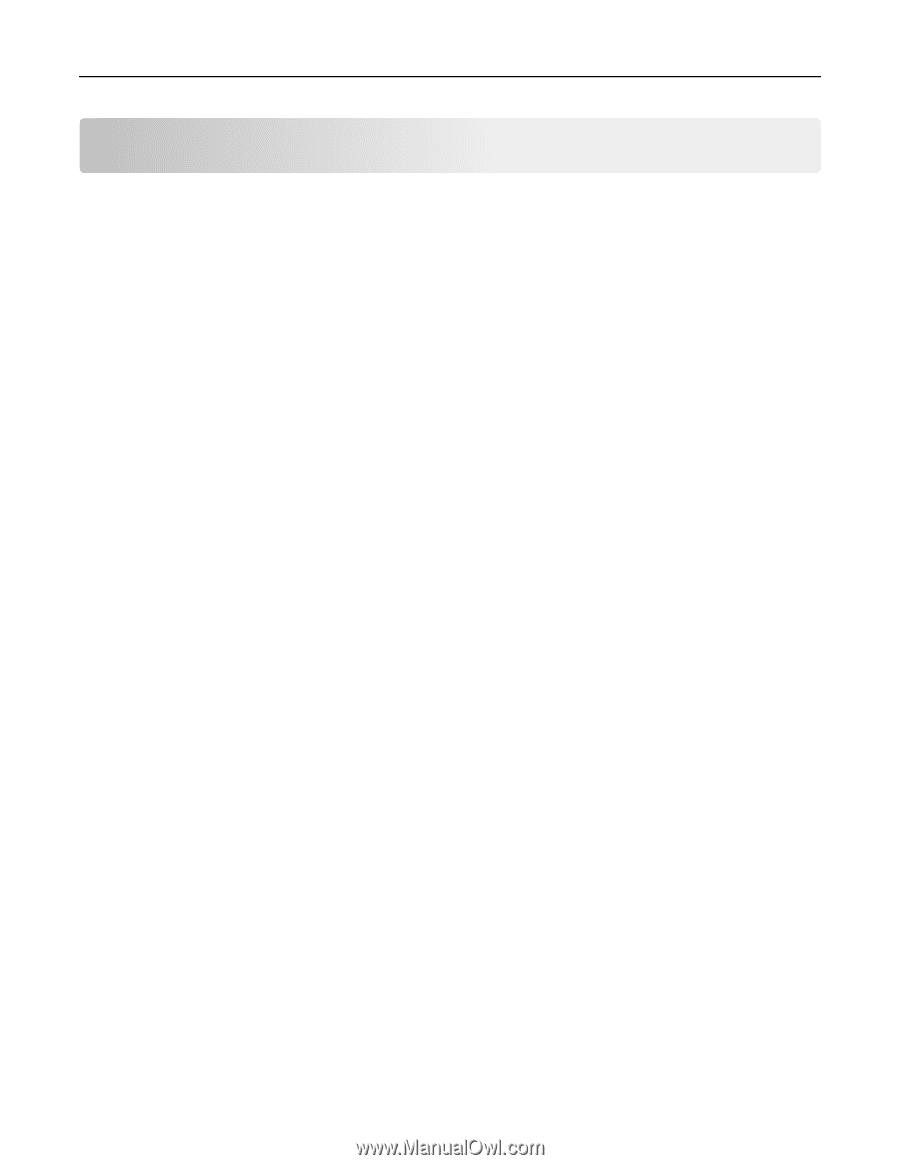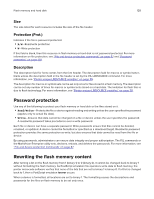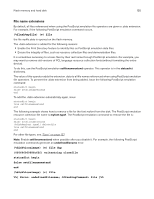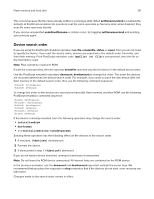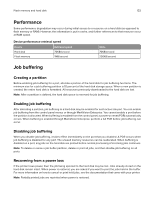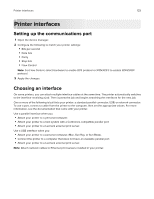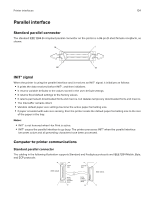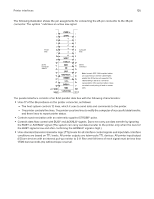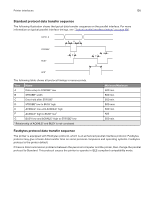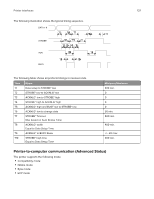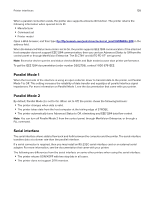Lexmark MX826 Printer Languages and Interfaces Technical Reference - Page 133
Printer interfaces, Setting up the communications port, Choosing an interface
 |
View all Lexmark MX826 manuals
Add to My Manuals
Save this manual to your list of manuals |
Page 133 highlights
Printer interfaces 133 Printer interfaces Setting up the communications port 1 Open the device manager. 2 Configure the following to match your printer settings: • Bits per second • Data bits • Parity • Stop bits • Flow Control Note: For Flow Control, select Hardware to enable DTR protocol or XON/XOFF to enable XON/XOFF protocol. 3 Apply the changes. Choosing an interface On some printers, you can attach multiple interface cables at the same time. The printer automatically switches to the interface receiving a job. Then it prints the job and begins searching the interfaces for the next job. One or more of the following is built into your printer: a standard parallel connector, USB, or network connector. To use a port, connect a cable from the printer to the computer, then set the appropriate values. For more information, see the documentation that came with your printer. Use a parallel interface when you: • Attach your printer to a personal computer. • Attach your printer to a host system with a Centronics-compatible parallel port. • Attach your printer to a Lexmark external print server. Use a USB interface when you: • Attach your printer to a personal computer, iMac, Sun Ray, or Sun Blade. • Connect the printer to a computer that does not have an available parallel port. • Attach your printer to a Lexmark external print server. Note: Attach network cables to Ethernet print servers installed in your printer.