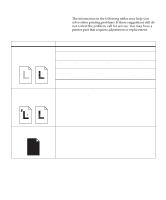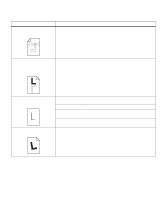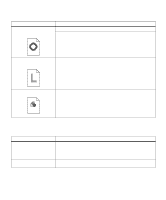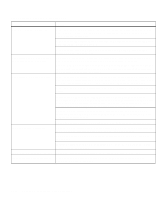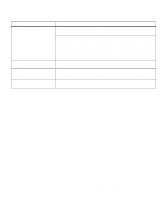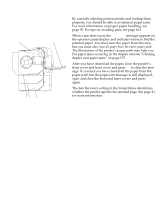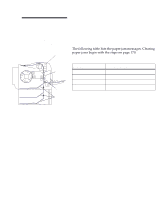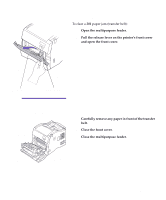Lexmark Optra C710 User's Guide - Page 180
Other printing problems continued
 |
View all Lexmark Optra C710 manuals
Add to My Manuals
Save this manual to your list of manuals |
Page 180 highlights
Other printing problems (continued) Problem Action Paper does not feed properly. Make sure you're using recommended media. If you are using 16 lb paper, make sure it has been placed in tray 1 or the multipurpose only. Do not use 16 lb paper with the duplex unit. Make sure the adjustable guides in the tray or multipurpose feeder are adjusted properly for the media you loaded. Make sure the stack of media does not exceed the maximum stack height indicated on the tray or feeder. The printer does not recognize a paper size loaded in the tray. The printer can only recognize A4, B5, letter, executive, and legal size paper. You must decide which paper sizes you want your trays to support. You can load the paper sizes your trays don't support in the multipurpose feeder. When using the multipurpose feeder, always select the correct paper size from the operator panel or from the driver. The printer seems slow to print. If you set Print Resolution to 1200 x 1200 dpi, it may take longer to print some complex jobs or jobs formatted for larger paper. Select the 600 dpi setting if you need the job to print faster. See page 19 or page 84 for more information. Make sure you select the appropriate Paper Type setting before sending a job to print. If you set the Paper Type to Transparency, the printer increases the fuser temperature and slows printing to improve the print quality. After printing on this media, the printer requires additional time to cool the fuser after you select another Paper Type setting (such as Plain Paper or Letterhead). Reduce the complexity of your print job. Eliminating the number and size of fonts, the number and complexity of images, and the number of pages in a job may increase print speed. Set Page Protect Off from the Setup Menu. See page 41 for more information. You can't collate a large job. Reduce the complexity of your print job. Eliminate the number and size of fonts, the number and complexity of images, and the number of pages. Add more printer memory. See page 89 or refer to the Setup Guide for more information. Install an optional hard disk in your printer. See page 92, or refer to the Setup Guide for more information. You get unexpected page breaks. Check the Print Timeout setting in the Setup Menu. Increase the value. Transparencies curl excessively. Make sure you're using the recommended Lexmark transparencies. See page 100 for more information. 166 Chapter 8: Identifying other problems