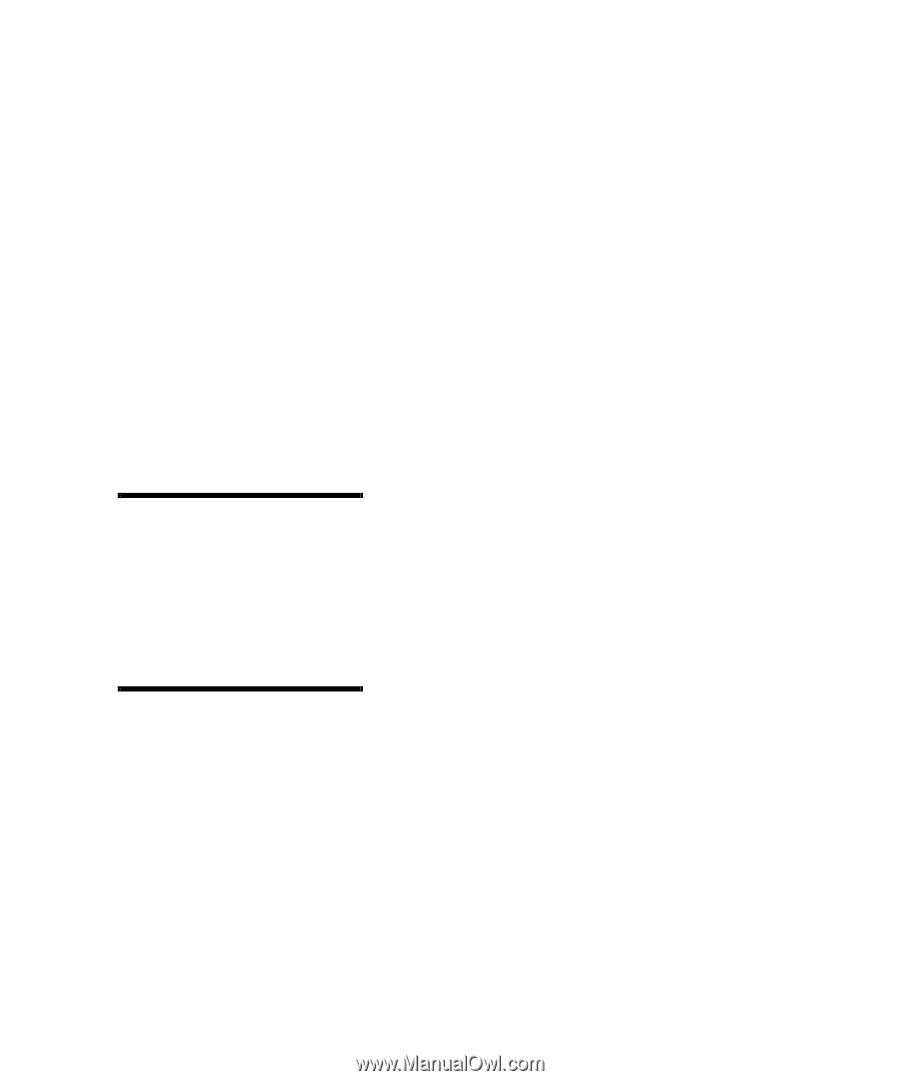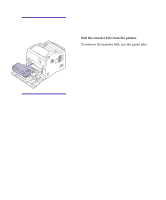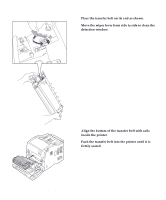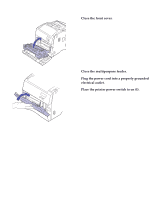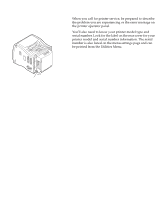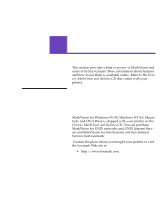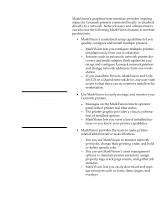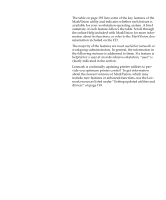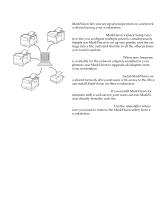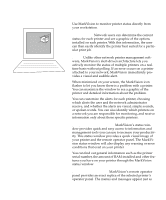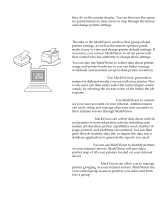Lexmark Optra C710 User's Guide - Page 204
Introducing MarkVision, Appendix A: MarkVision
 |
View all Lexmark Optra C710 manuals
Add to My Manuals
Save this manual to your list of manuals |
Page 204 highlights
Introducing MarkVision Note: You can integrate MarkVision directly into your favorite network management software. Note: Management capabilities for multi-vendor printers are available in some versions of MarkVision. MarkVision's graphical user interface provides ongoing status for Lexmark printers connected locally or attached directly to a network. Network users and administrators can also use the following MarkVision features to increase productivity. • MarkVision's centralized setup capabilities let you quickly configure and install multiple printers. - MarkVision lets you configure multiple printers simultaneously from one workstation. - Features such as automatic network printer discovery and multi-adapter flash update let you set up and configure Lexmark network printers and change network addresses from one workstation. - If you install the Drivers, MarkVision and Utilities CD on a shared network drive, any user with access to that drive can do a remove install on his workstation. • Use MarkVision to easily manage and monitor your Lexmark printers. - Messages on the MarkVision remote operator panel reflect printer real time status. - The printer graphic provides a visual confirmation of installed options. - MarkVision lets you view a list of installed features so you know your printer capabilities. • MarkVision provides the tools to make printerrelated administrative tasks effortless. - You can use MarkVision to monitor network print jobs, change their printing order, and hold or delete specific jobs. - You can use MarkVision's asset management options to maintain printer inventory, assign property tags, track page counts, and gather job statistics. - MarkVision lets you easily download and manage resources such as fonts, demo pages, and overlays. 190 Appendix A: MarkVision