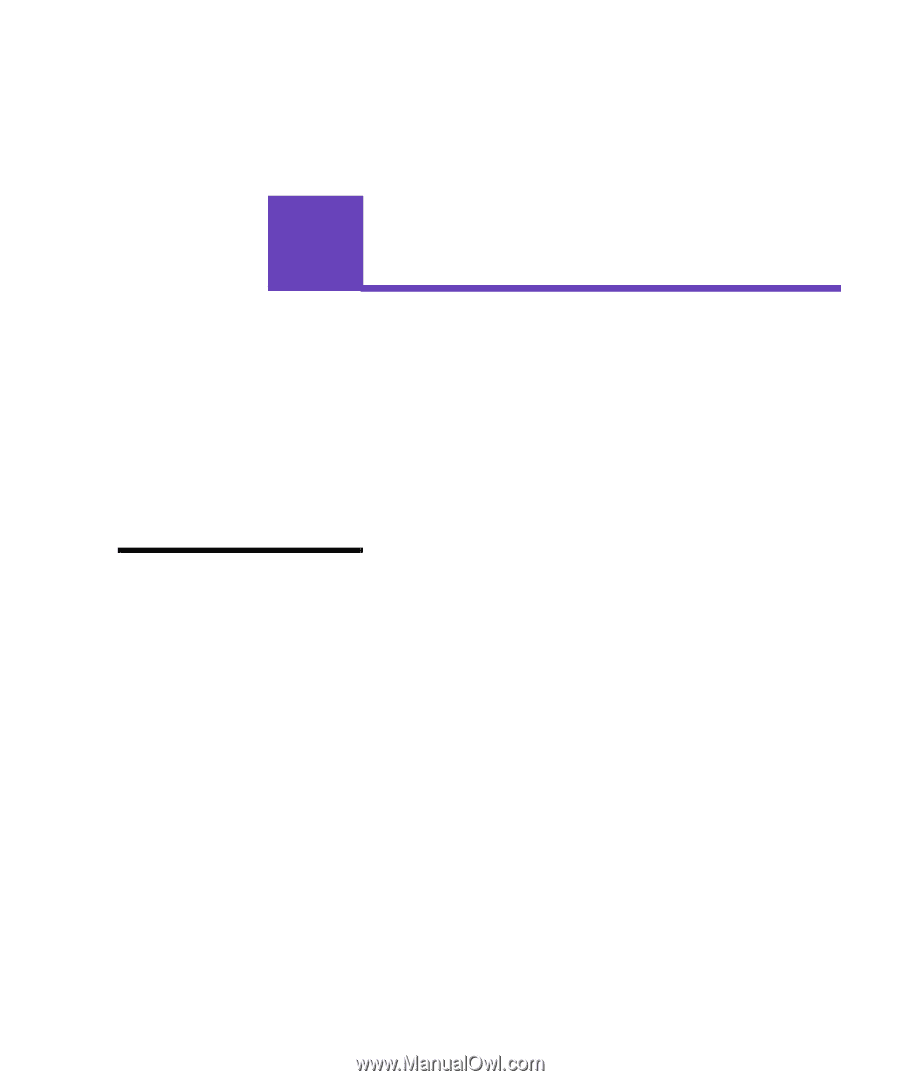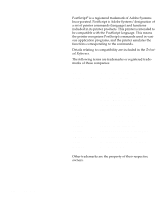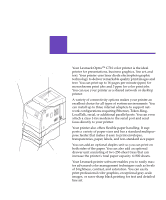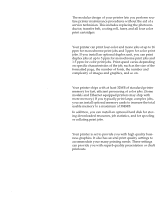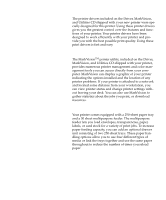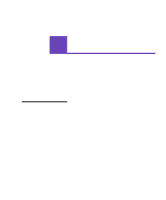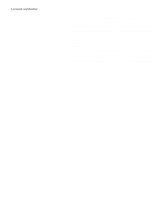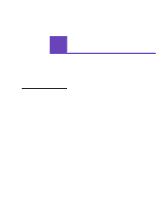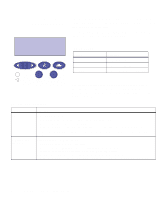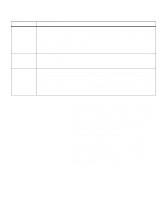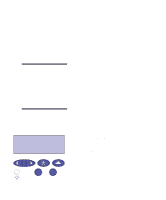Lexmark Optra C710 User's Guide - Page 19
Using printer drivers - operator panel
 |
View all Lexmark Optra C710 manuals
Add to My Manuals
Save this manual to your list of manuals |
Page 19 highlights
Using printer 2 drivers This chapter contains information about your printer driver settings so you can use them to control printer functions. Using the printer drivers supplied with your printer gives you the greatest control over the features and functions of your printer. These printer drivers have been designed to work efficiently with your printer and provide you with the best possible print quality. Using and accessing these drivers from your computer is fast, easy, and convenient. Note: Printer settings selected from a software application or driver override default settings selected from the operator panel. Most Windows software packages let you modify common printer settings through the use of their print dialog box. To modify your printer settings this way, select File from the menu bar and Print or Printer Settings. This opens a print or printer settings window that allows you to modify some or all of the many printer settings. Many software printer dialog boxes have a printer setup or printer properties button. Select this button to access your printer driver window. Changing the printer settings through the software package or printer driver is the fastest and most convenient method for controlling your printer. Using the printer driver window lets you print a test page that describes your printer driver and port settings. You can also use it to control things such as user identification pages, paper size, and overlays. If you encounter an item on the printer driver window you are not sure about, use your online Help for the latest information on that feature. Chapter 2: Using printer drivers 5