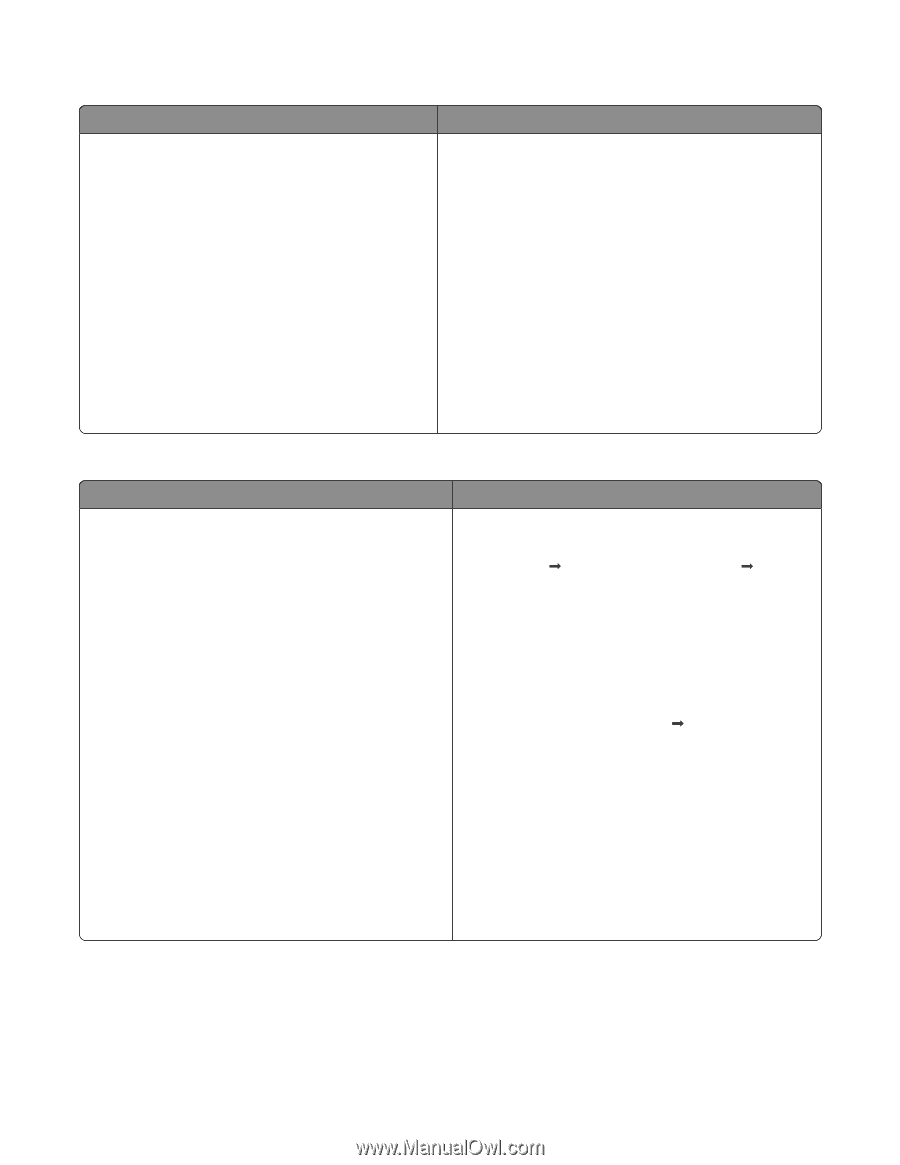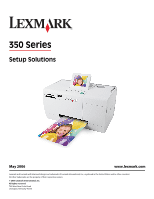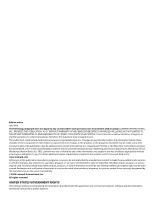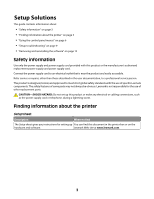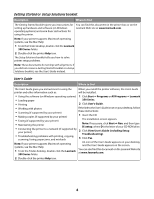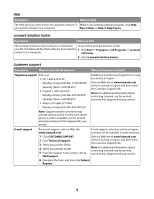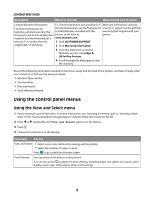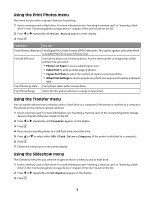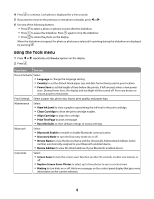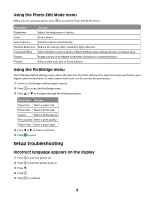Lexmark P350 Setup Solutions - Page 4
Getting Started, Setup Solutions, User's Guide, booklet - printer
 |
View all Lexmark P350 manuals
Add to My Manuals
Save this manual to your list of manuals |
Page 4 highlights
Getting Started or Setup Solutions booklet Description Where to find The Getting Started booklet gives you instructions for setting up hardware and software (on Windows operating systems) and some basic instructions for using the printer. You can find this document in the printer box or on the Lexmark Web site at www.lexmark.com. Note: If your printer supports Macintosh operating systems, see the Mac Help: 1 From the Finder desktop, double-click the Lexmark 350 Series folder. 2 Double-click the printer Help icon. The Setup Solutions booklet tells you how to solve printer setup problems. Note: These documents do not ship with all printers. If you did not receive a Getting Started booklet or a Setup Solutions booklet, see the User's Guide instead. User's Guide Description Where to find The User's Guide gives you instructions for using the When you install the printer software, the User's Guide printer and other information such as: will be installed. • Using the software (on Windows operating systems) 1 Click Start Œ Programs or All Programs Œ Lexmark • Loading paper 350 Series. • Printing 2 Click User's Guide. • Working with photos If the link to the User's Guide is not on your desktop, follow • Scanning (if supported by your printer) these instructions: • Making copies (if supported by your printer) 1 Insert the CD. • Faxing (if supported by your printer) • Maintaining the printer The installation screen appears. Note: If necessary, click Start Œ Run, and then type D:\setup, where D is the letter of your CD-ROM drive. • Connecting the printer to a network (if supported by your printer) 2 Click View User's Guide (including Setup Troubleshooting). • Troubleshooting problems with printing, copying, scanning, faxing, paper jams, and misfeeds 3 Click Yes. Note: If your printer supports Macintosh operating systems, see the Mac Help: An icon of the User's Guide appears on your desktop, and the User's Guide appears on the screen. 1 From the Finder desktop, double-click the Lexmark 350 Series folder. You can also find this document on the Lexmark Web site at www.lexmark.com. 2 Double-click the printer Help icon. 4