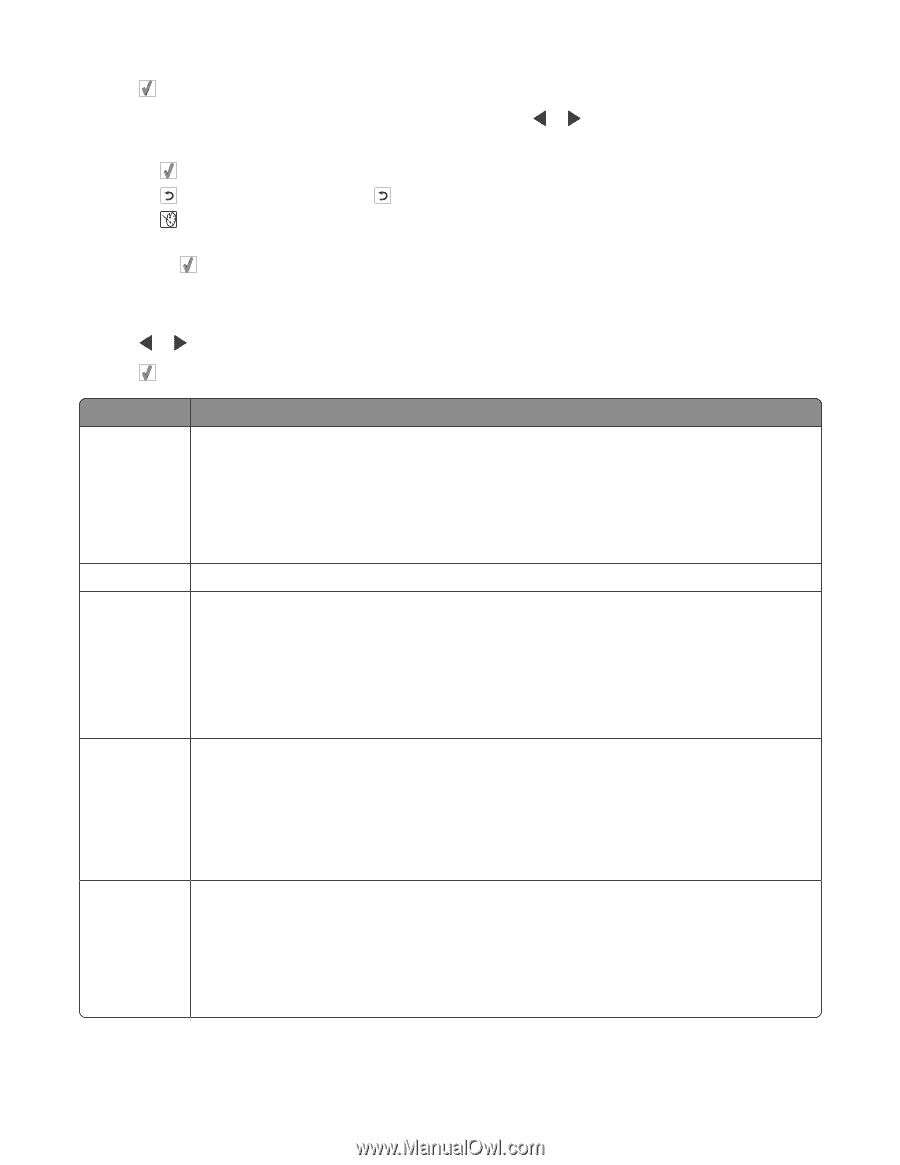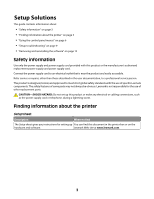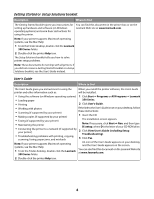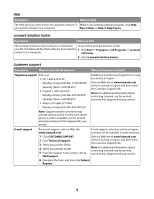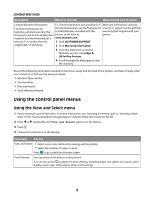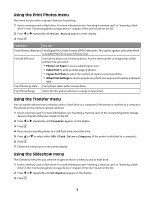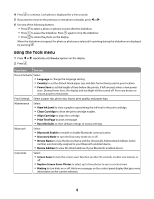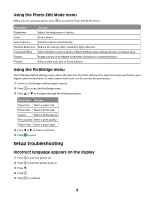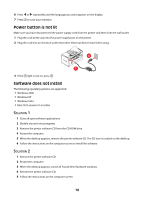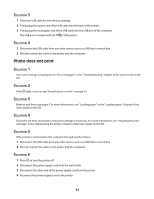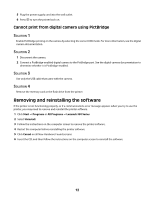Lexmark P350 Setup Solutions - Page 8
Using the Tools menu, Replace Screen Saver Photos - ink cartridge
 |
View all Lexmark P350 manuals
Add to My Manuals
Save this manual to your list of manuals |
Page 8 highlights
4 Press to continue. Each photo is displayed for a few seconds. 5 If you want to move to the previous or next photo manually, press or . 6 Use any of the following buttons: • Press to select a photo or photos to print after the slideshow. • Press to pause the slideshow. Press again to stop the slideshow. • Press to rotate the photo on the display. When the slideshow is stopped, the photo or photos you selected for printing during the slideshow are displayed by pressing . Using the Tools menu 1 Press or repeatedly until Tools appears on the display. 2 Press . From here You can Device Defaults Select: • Language to change the language setting. • Country to set the default blank paper size and date format being used in your location. • Power Save to set the length of time before the printer, if left unused, enters a low power state. During Power Save, the display and backlight will be turned off. Press any button to restore power to the printer. Print Settings Select a paper size, photo size, layout, print quality, and paper type. Maintenance Select: • View Ink Level to view a graphic representing the ink level in the print cartridge. • Clean Cartridge to clean the print cartridge nozzles. • Align Cartridge to align the cartridge. • Print Test Page to print a test page. • Reset Defaults to reset default settings to factory settings. Bluetooth Select: • Bluetooth Enable to enable or disable Bluetooth communication. • Discovery Mode to turn the Discovery mode on or off. • Device Name to view the Device Name and the Universally Administered Address (UAA) number automatically assigned to your Bluetooth-enabled device. • Device Address to view the 48-bit address of your Bluetooth-enabled device. Customize Select: • Screen Saver to turn the screen saver function on after 30 seconds, on after one minute, or off. • Replace Screen Saver Photos to select up to four photos to use as screen savers. • Hinting to turn hints on or off. Hints are messages on the control panel display that give more information on the current selection. 8