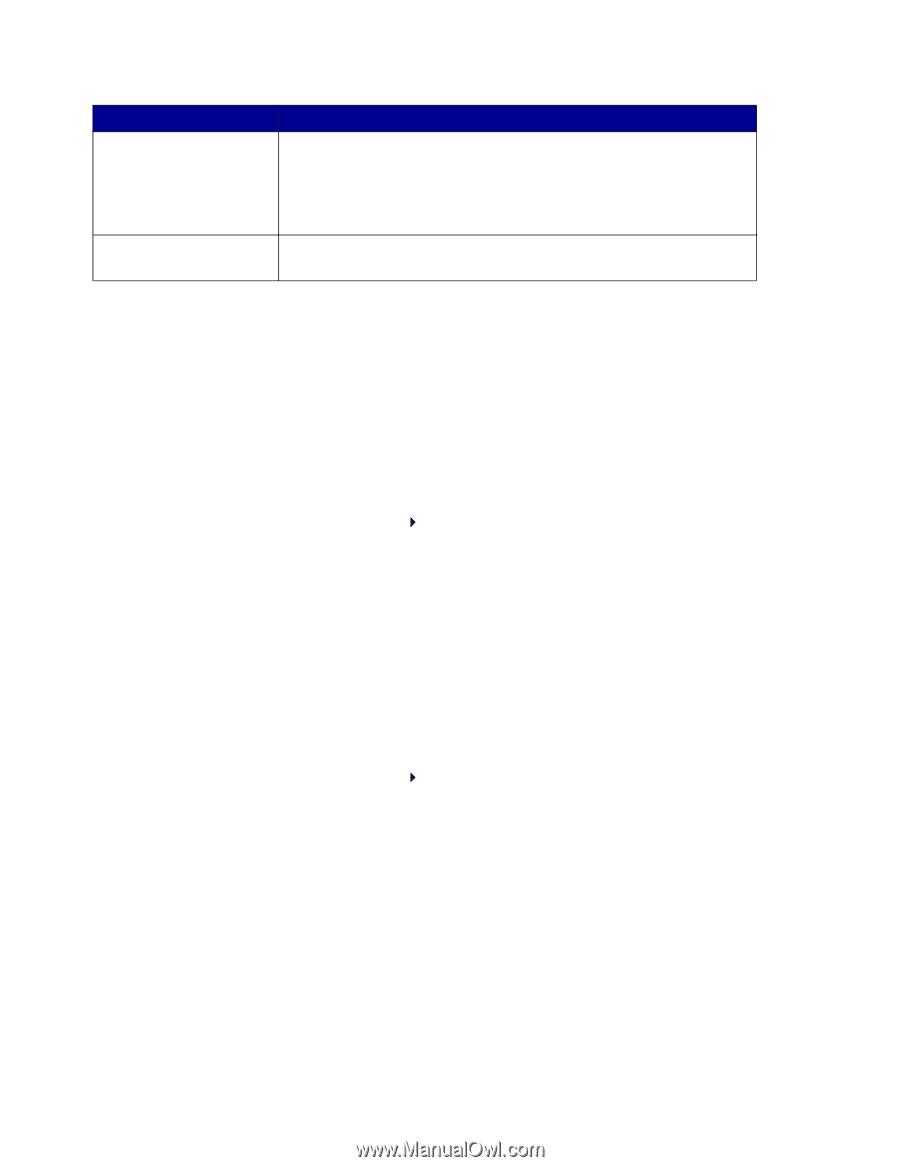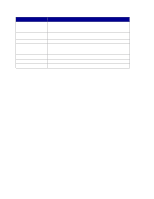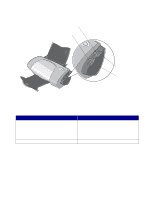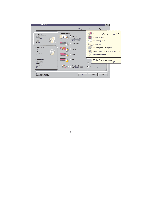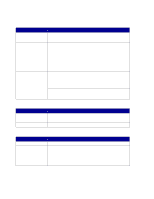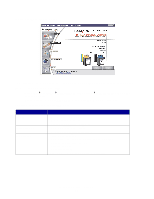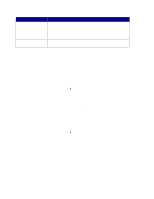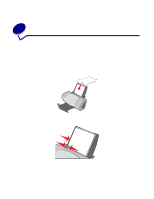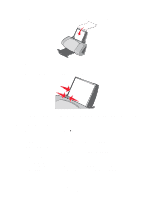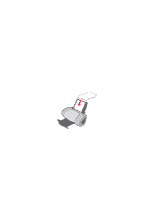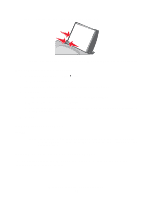Lexmark P706 User's Guide - Page 12
Using the paper type sensor, Print, Properties, Preferences, Options, Quality/Copies - download
 |
View all Lexmark P706 manuals
Add to My Manuals
Save this manual to your list of manuals |
Page 12 highlights
From this tab: Contact Information Advanced You can: • View information about ordering supplies. • Receive contact information for Lexmark Customer Support. • Register your printer. • Receive a printer software update. • Find out about special offers. • Change printing status appearance options. • Download the latest software files from the World Wide Web. Using the paper type sensor Your printer has a paper type sensor that detects these paper types: • Plain paper • Transparencies • Coated paper • Glossy/Photo paper If you want the printer to select your paper type: 1 With your document open, click File Print. The Print dialog box appears. 2 From the Print dialog box, click Properties, Preferences, or Options. 3 From the Print Properties dialog box, select the Quality/Copies tab. 4 From the Paper Type area, select Use printer sensor. Note: Your printer can detect the type of paper you are using; it cannot detect the paper size. If you want to turn the paper type sensor off and select your paper type: 1 With your document open, click File Print. The Print dialog box appears. 2 From the Print dialog box, click Properties, Preferences, or Options. 3 From the Print Properties dialog box, select the Quality/Copies tab. 4 From the Paper Type area, select Use my choice. Using the paper type sensor 12