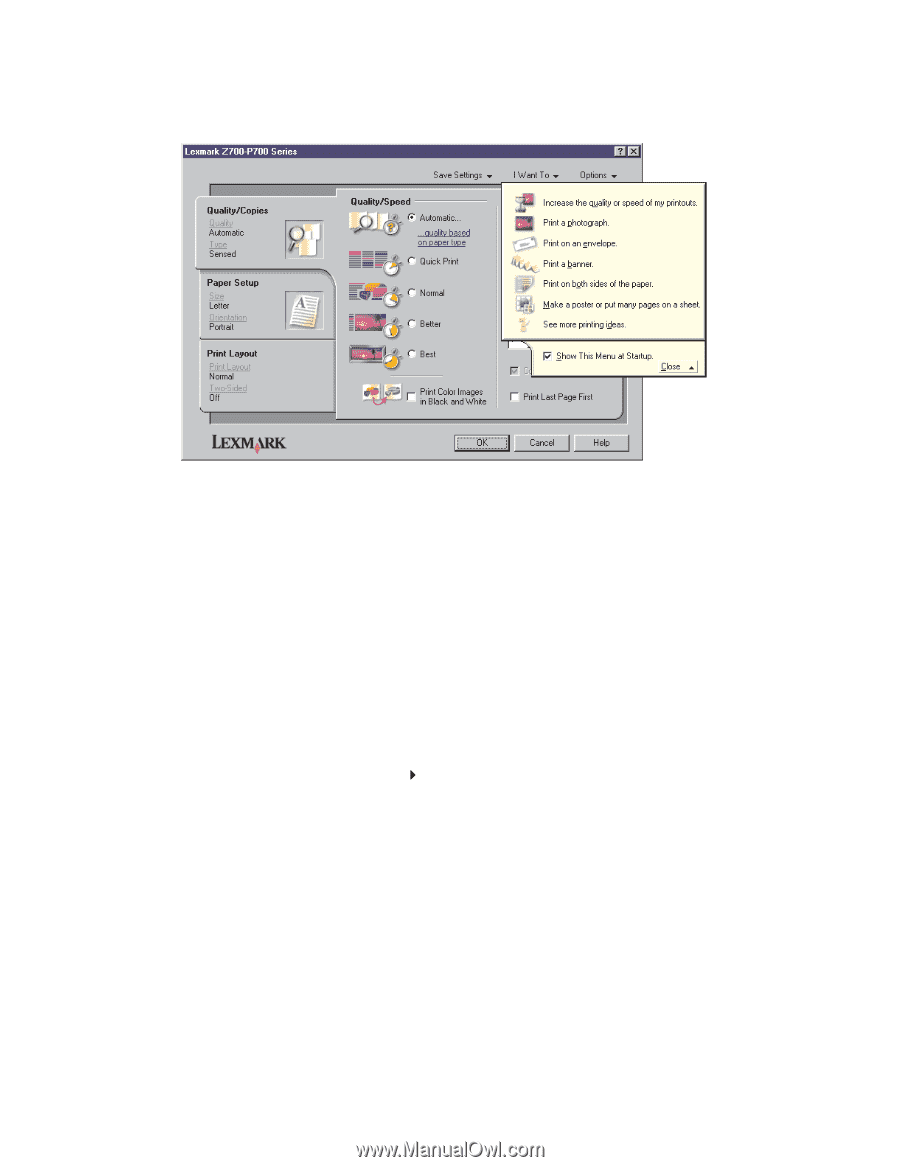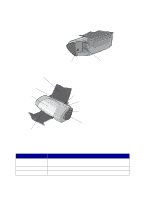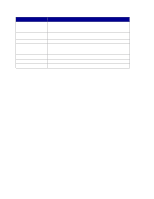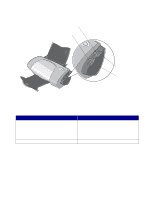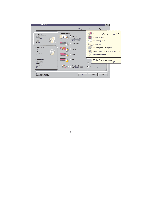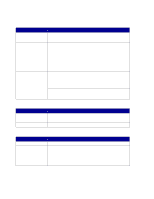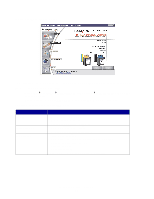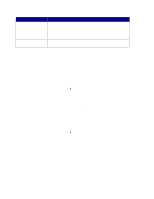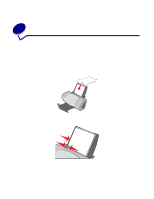Lexmark P706 User's Guide - Page 9
Printer driver, Customizing the settings for your document
 |
View all Lexmark P706 manuals
Add to My Manuals
Save this manual to your list of manuals |
Page 9 highlights
Printer driver You can change your printer settings in the printer driver. To print a typical document on plain paper, you do not need to change your printer settings. When you install the printer software, the Print Properties are set to these default settings: • Paper Type: Use Printer Sensor • Quality/Speed: Automatic • Paper Size: A4 or Letter • Orientation: Portrait • Layout: Normal For more information about the printer settings for different types of print jobs, see "Printing ideas" on page 13. Customizing the settings for your document 1 With your document open, click File Print. The Print dialog box appears. 2 From the Print dialog box, click Properties, Preferences, or Options. 3 From the Quality/Copies tab, select a print quality setting. 4 From the Paper Setup tab, select a paper type and size setting. 5 From the Print Layout tab, change the layout of your document. Using the printer software 9