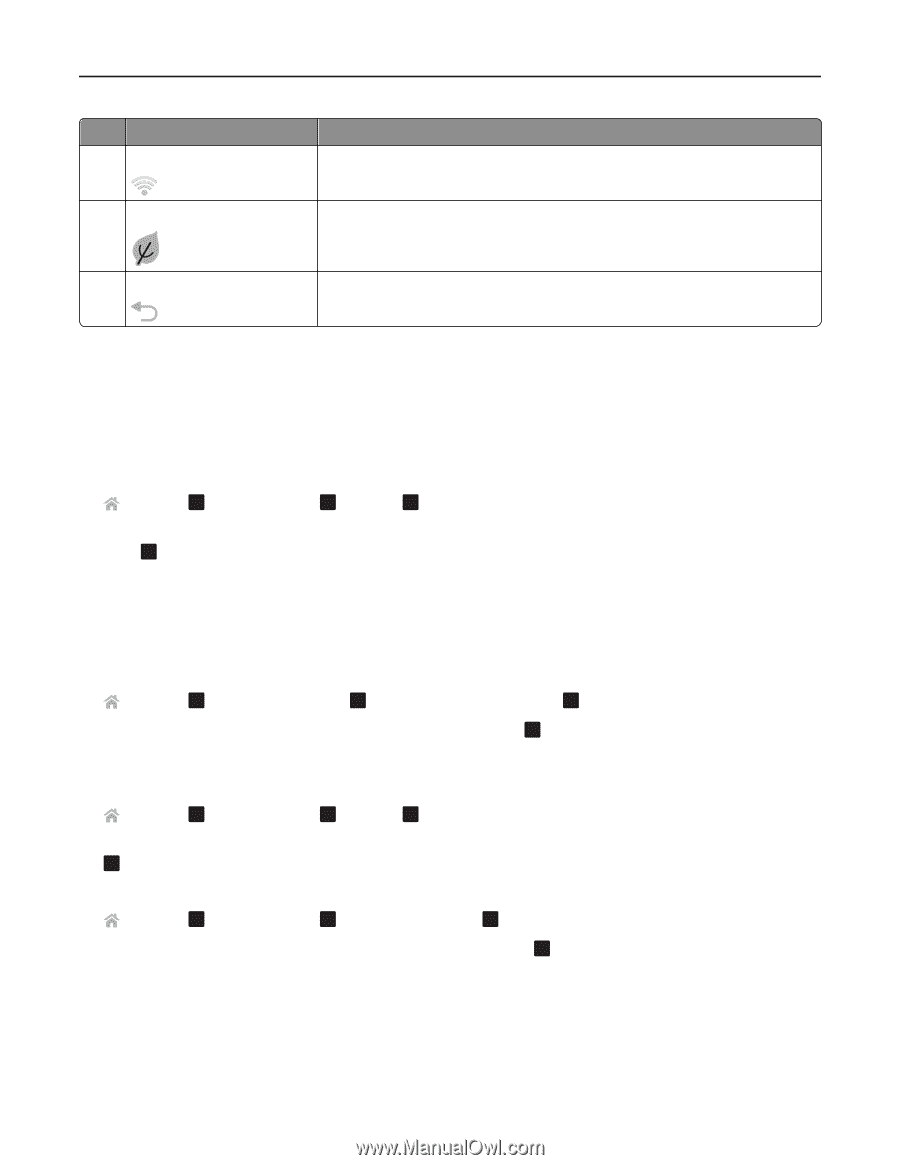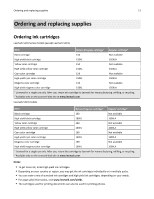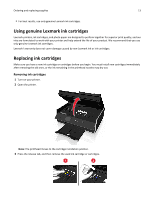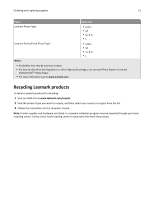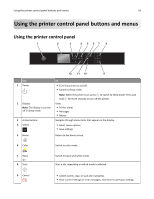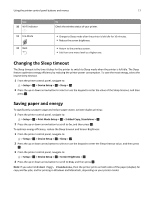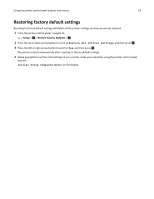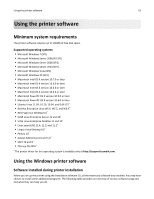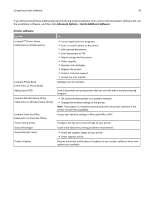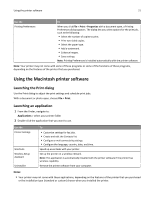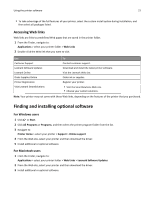Lexmark S315 User's Guide - Page 17
Changing the Sleep timeout, Saving paper and energy, Setup, Device Setup, Sleep, Print Mode Setup - wireless
 |
View all Lexmark S315 manuals
Add to My Manuals
Save this manual to your list of manuals |
Page 17 highlights
Using the printer control panel buttons and menus 17 Use 10 Wi‑Fi indicator To Check the wireless status of your printer. 11 Eco‑Mode 12 Back • Change to Sleep mode after the printer is left idle for 10 minutes. • Reduce the screen brightness. • Return to the previous screen. • Exit from one menu level to a higher one. Changing the Sleep timeout The Sleep timeout is the time it takes for the printer to switch to Sleep mode when the printer is left idle. The Sleep feature optimizes energy efficiency by reducing the printer power consumption. To save the most energy, select the lowest Sleep timeout. 1 From the printer control panel, navigate to: > Setup > OK > Device Setup > OK > Sleep > OK 2 Press the up or down arrow button to select or use the keypad to enter the value of the Sleep timeout, and then press . OK Saving paper and energy To significantly cut paper usage and reduce paper waste, activate duplex printing: 1 From the printer control panel, navigate to: > Setup > OK > Print Mode Setup > OK > 2‑Sided Copy, Standalone > OK 2 Press the up or down arrow button to scroll to On, and then press . OK To optimize energy efficiency, reduce the Sleep timeout and Screen Brightness: 1 From the printer control panel, navigate to: > Setup > OK > Device Setup > OK > Sleep > OK 2 Press the up or down arrow button to select or use the keypad to enter the Sleep timeout value, and then press . O K 3 From the printer control panel, navigate to: > Setup > OK > Device Setup > OK > Screen Brightness > OK 4 Press the up or down arrow button to scroll to Dim, and then press . OK Note: If you select 2‑Sided Copy, Standalone, then the printer prints on both sides of the paper (duplex) for copy and fax jobs, and for printing in Windows and Macintosh, depending on your printer model.