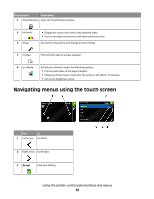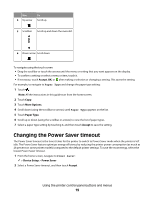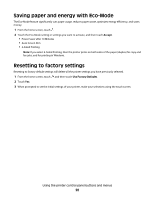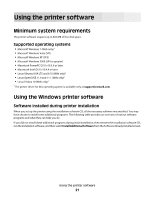Lexmark S605 User Guide - Page 17
Understanding the home screen - won t scan
 |
UPC - 734646275545
View all Lexmark S605 manuals
Add to My Manuals
Save this manual to your list of manuals |
Page 17 highlights
Use 7 Home To Return to the home screen. Understanding the home screen After the printer is turned on and a short warm-up period occurs, the display shows the following basic screen which is referred to as the home screen. Use the home screen selections to initiate an action, such as copying or scanning, or to change printer settings. Display item 1 Copy Description Access the copy menu and make copies. 2 Scan Access the scan menu and scan documents. 3 Memory Device View, select, print, or attach photos and documents to e-mail. Note: This icon appears only when you return to the home screen while a memory card, flash drive, or PictBridge-enabled camera is connected to the printer. or PictBridge Using the printer control panel buttons and menus 17