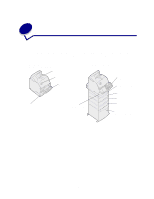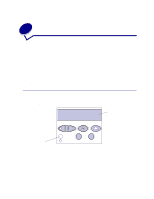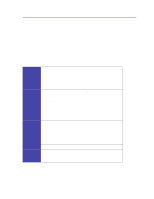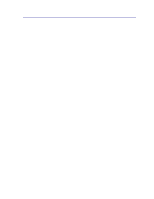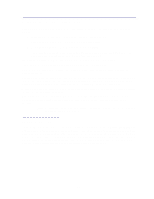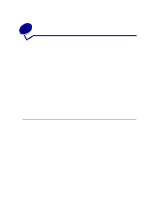Lexmark T520 User's Guide - Page 10
Using the operator panel - driver
 |
UPC - 734646620000
View all Lexmark T520 manuals
Add to My Manuals
Save this manual to your list of manuals |
Page 10 highlights
2 Using the operator panel This section contains information about understanding the operator panel, changing printer settings, and understanding operator panel menus. You can change most printer settings from your software application or printer driver. Settings you change from the application or printer driver apply only to the job you are preparing to send to the printer. Changes made to printer settings from a software application override changes made from the printer operator panel. If you cannot change a setting from your application, use the printer operator panel or the remote operator panel available from MarkVision™. Changing a printer setting from the printer operator panel or from MarkVision makes that setting the user default. Understanding the operator panel The printer operator panel has a 2-line by 16-character liquid crystal display (LCD), five buttons, and one indicator light. LCD 1 Menu 2 Select 3 Return 4 Light Go 5 Stop 6 Indicator light The indicator light gives information about the status of your printer. If the light is: • Off, the printer is off • On, the printer is on, but idle • Blinking, the printer is on and is busy 8