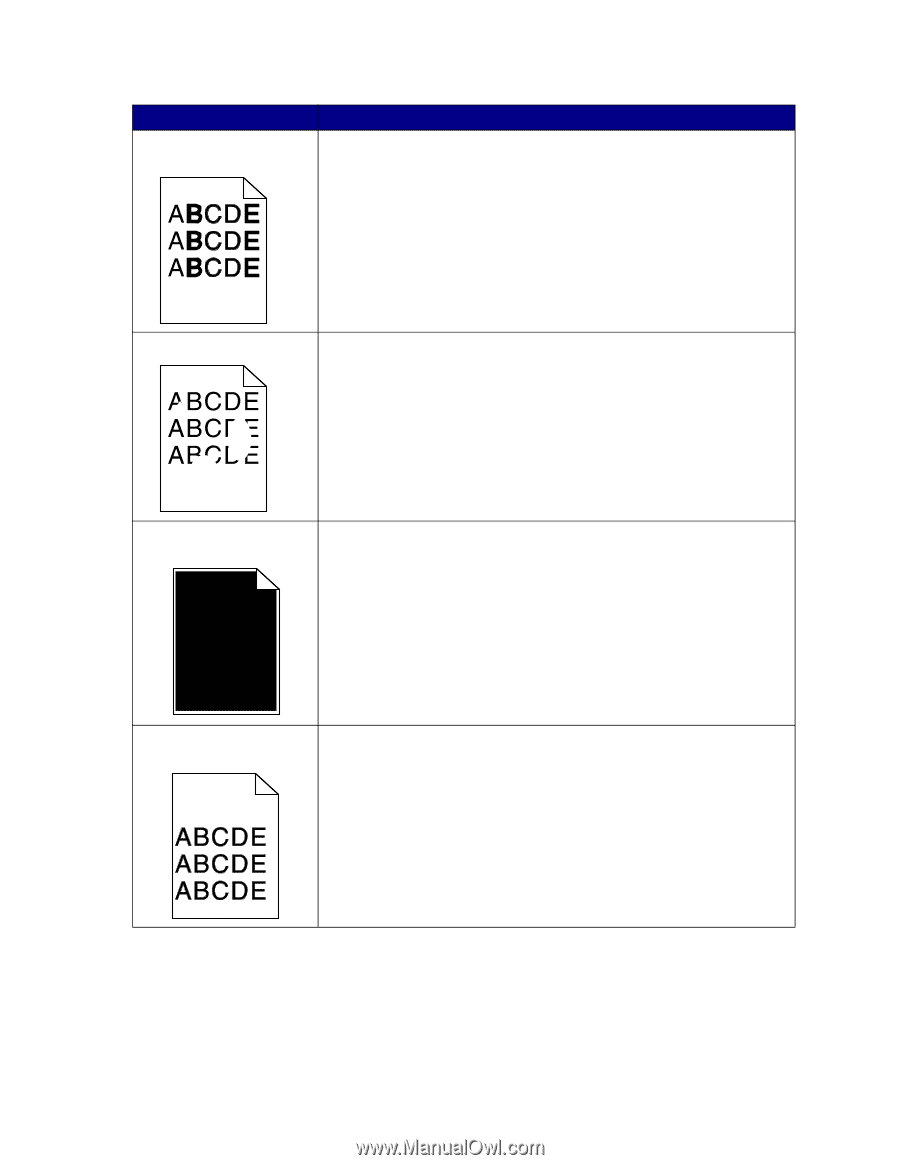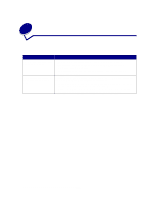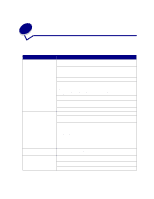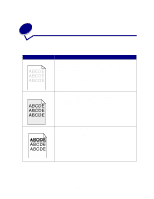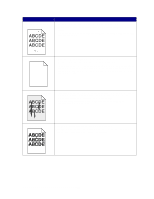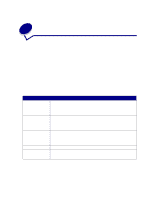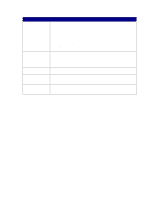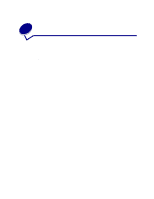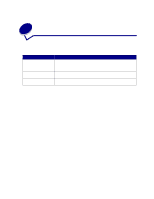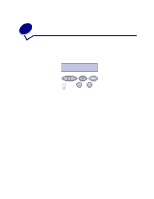Lexmark T520 User's Guide - Page 81
Print Resolution, Res Reduced, Paper Size, If the charge roll has been replaced
 |
UPC - 734646620000
View all Lexmark T520 manuals
Add to My Manuals
Save this manual to your list of manuals |
Page 81 highlights
Problem Characters have jagged or uneven edges. Action • Change the Print Resolution setting in the Quality Menu to 600 dpi or 1200 dpi. • Turn PQET in the Quality Menu to On. • If you are using downloaded fonts, verify that the fonts are supported by the printer, the host computer, and the software application. Image quality is poor. Resolution was automatically reduced. Reduce the complexity of the print job or add additional printer memory. See Res Reduced. Part or all of the page is printed in black. • Check the print cartridge to see if it is installed correctly. • If the charge roll has been replaced, verify that it is installed correctly. The job prints, but the top and • Make sure the Paper Size setting in the Paper Menu is correct. side margins are incorrect. • Make sure the margins are set correctly in your software application. 79