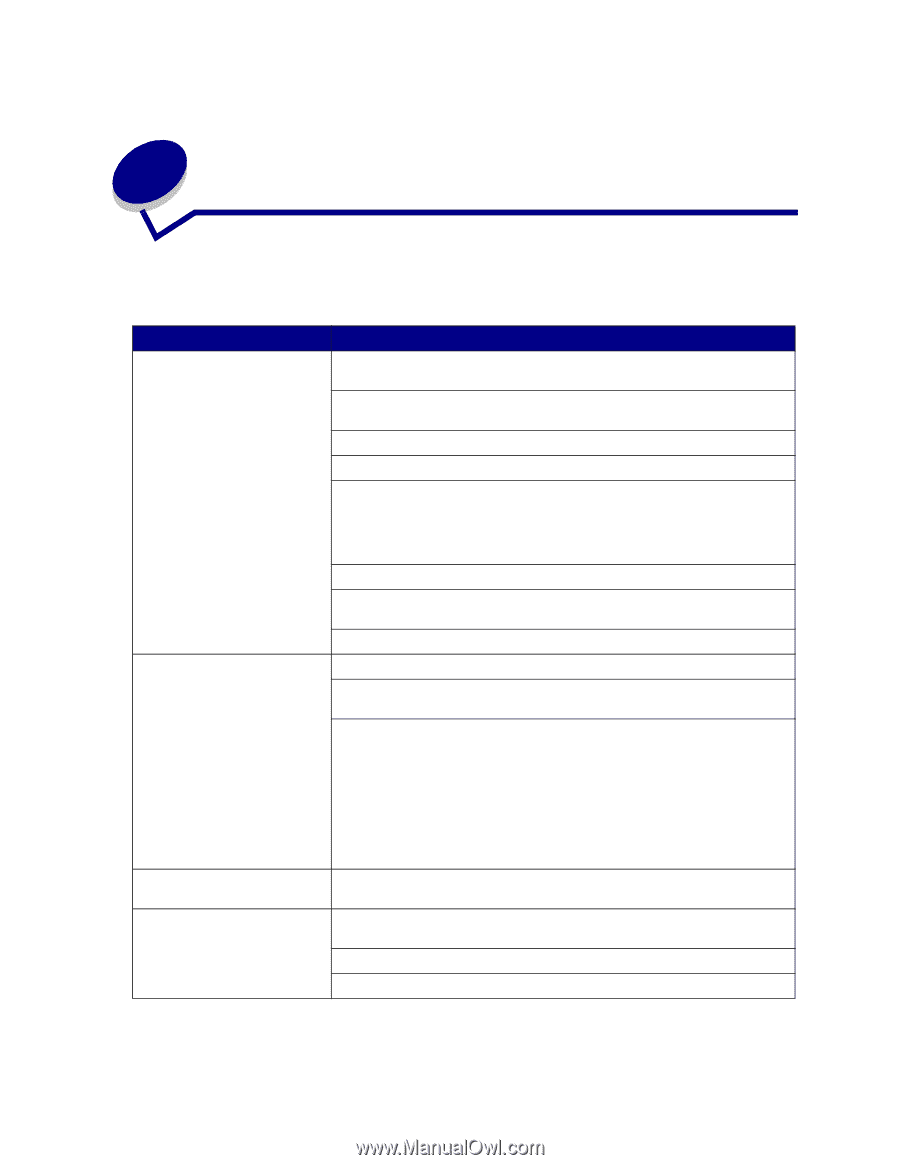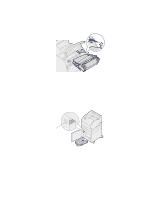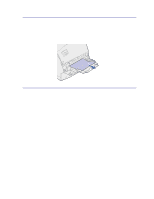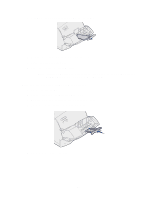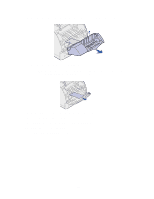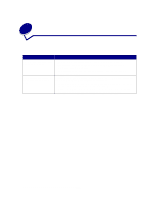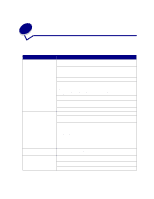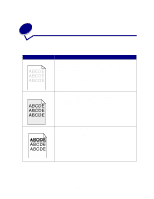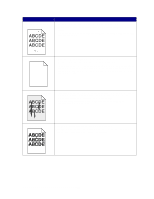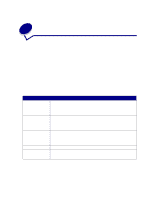Lexmark T520 User's Guide - Page 77
Solving printing problems - driver windows 7
 |
UPC - 734646620000
View all Lexmark T520 manuals
Add to My Manuals
Save this manual to your list of manuals |
Page 77 highlights
25 Solving printing problems If the suggested corrective action does not fix the problem, call your service representative. Problem Action Job did not print or incorrect characters printed. Make sure Ready appears on the operator panel before you send a job to print. Press Go to return to Ready. Make sure there is print material loaded in the printer. Press Go to return to Ready. Verify that the printer is using the correct printer language. Verify that you are using the correct printer driver. Make sure the parallel, serial, ethernet, USB cable is firmly plugged in at the back of the printer. Make sure you are using the correct cable. Use IEEE 1284-compliant parallel cable. We recommend Lexmark part number 1329605 (10 ft) or 1427498 (20 ft). If you use RS-232 Serial, verify that a null modem cable is used. If the printer is connected through a switch box, try a direct connection. Verify that the correct paper size is selected through the operator panel, in the printer driver, or in the software application. Make sure PCL SmartSwitch and PS SmartSwitch are set to On. Job did not print or incorrect characters printed (continued). If you are using a print spooler, verify that the spooler is not stalled. If you print across a network or on a Macintosh computer, see Network printing problems. Check the printer interface from the Setup Menu. Determine which host interface you are using. Print a menu settings page to verify that the current interface settings are correct. See Printing the menu settings page. If you are using a serial interface: • Make sure Honor DSR is set to Off. • Check the protocol, baud, parity, and data bit settings. The settings on the printer and on the host computer should match. Printer is connected to the USB Make sure you are using Windows 98, Windows 2000, Windows Me, or port, but will not print. another USB-capable operating system supported by Lexmark. Print material misfeeds or multiple feeds occur. Make sure the print material you are using meets the specifications for your printer. See Print material specifications for more details. Flex print material before loading it in any of the paper sources. Make sure the print material is loaded correctly. 75