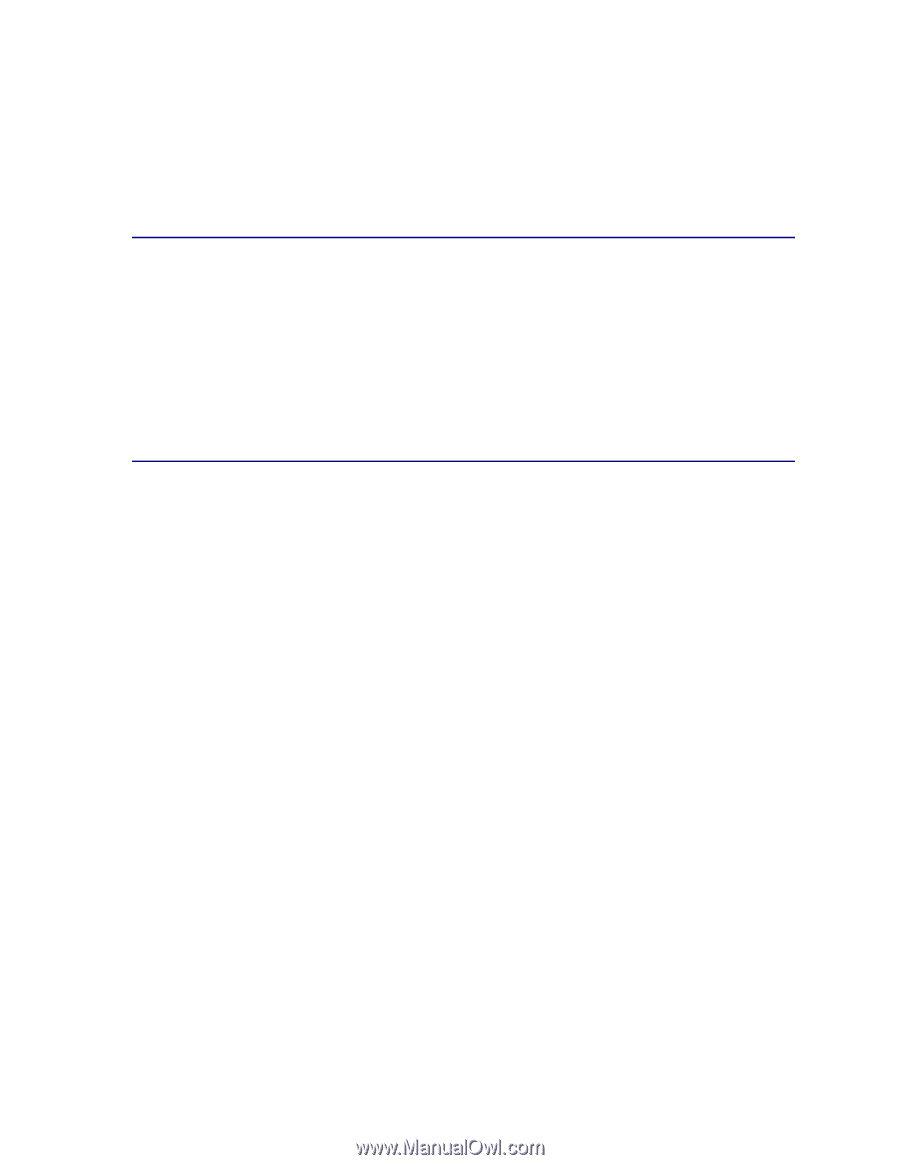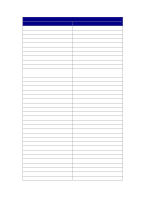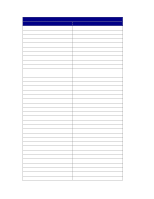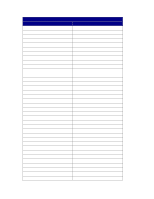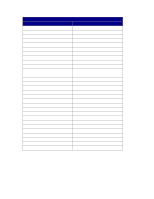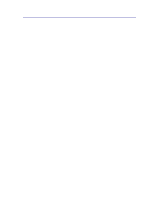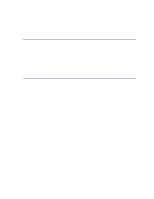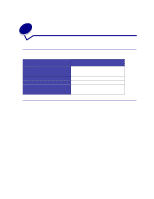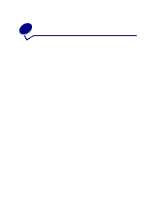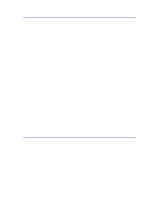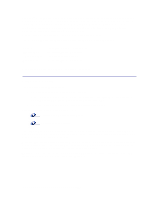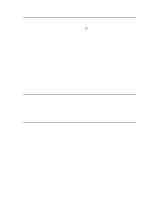Lexmark T520 User's Guide - Page 200
Downloadable fonts, Printing a font sample list, drivers CD - driver download
 |
UPC - 734646620000
View all Lexmark T520 manuals
Add to My Manuals
Save this manual to your list of manuals |
Page 200 highlights
ISO 16: Portuguese ISO 17: Spanish PC-851 Greece PC-852 Latin 2 Windows 98 Latin 1 Windows 98 Latin 2 Windows 98 Latin 5 Windows 98 Latin 6 (Baltic) Downloadable fonts You can download scalable fonts in PostScript 3 emulation and either scalable or bitmapped fonts in PCL 6 emulation. Fonts can be downloaded to printer memory or to a flash memory option or hard disk option. Fonts downloaded to flash memory or hard disk remain in memory even after the printer language changes, the printer resets, or the printer is turned off. MarkVision includes a remote management function that lets you manipulate the font files you have downloaded to flash memory or hard disk. See the drivers CD for more information about MarkVision. Printing a font sample list To print samples of all the fonts currently available for your printer: 1 Make sure the printer power is on and the Ready status message is displayed. 2 Press Menu to enter the menus. 3 Continue to press and release Menu until you see Utilities Menu, and then press Select. 4 Press Menu until Print Fonts displays, and then press Select. 5 Press Menu until either PCL Fonts or PS Fonts appears on the second line of the display. - Select PCL Fonts to print a listing of the fonts available to the PCL emulator. - Select PS Fonts to print a listing of the fonts available to the PostScript 3 emulator. This choice only displays when the PostScript printer language is available in the printer. 6 Press Select. The message Printing Font List appears and remains on the operator panel until the page prints. The printer returns to the Ready state after the font sample list prints. 198