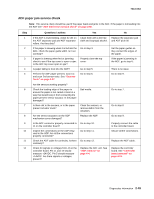Lexmark X264dn Service Manual - Page 79
Replace the ADF unit. See, Stop. Problem solved.
 |
UPC - 734646140584
View all Lexmark X264dn manuals
Add to My Manuals
Save this manual to your list of manuals |
Page 79 highlights
7013-XXX Step 6 7 8 9 10 11 Questions / actions Yes Replace the ADF cable. POR the machine into configuration mode. Go to the disable scanner menu item. See "Disable Scanner" on page 3-31. Select "Enable ADF/FB -Enabled and press to save the change. POR the MFP to operating mode. Try running a copy from the ADF and flatbed. Go to step 7. Did the 840.xx error recur? Replace the ADF unit. See "ADF removal" on page 4-4. POR the machine into configuration mode. Go to the disable scanner menu item. See "Disable Scanner" on page 3-31. Select "Enable ADF/FB -Enabled and press to save the change. POR the MFP to operating mode. Run a copy from the ADF. Go to step 8. Did the 840.xx error recur? Inspect JFBM1, J1 and J2 on the controller board. Go to step 10. Are the connections properly connected? Properly connect all the connections. Stop Problem solved. Did the 840.xx error recur? Replace the flatbed unit. See "Flatbed removal" on page 4-24. POR the machine into configuration mode. Go to the disable scanner menu item. See "Disable Scanner" on page 3-31. Select "Enable ADF/FB -Enabled and press to save the change. POR the MFP to operating mode. Run a copy from the flatbed. Go to step 11. Did the 840.xx error recur? Replace the controller board. See Problem solved. "Controller board removal" on page 4-13. Did this fix the problem? No Stop. Problem solved. Stop. Problem solved. Go to step 9. Go to step 10. Stop. Problem solved. Contact second-level support. Diagnostics information 2-45