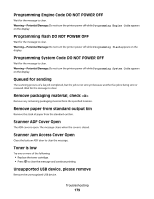Lexmark X364dn User's Guide - Page 184
yy Paper jam, Remove Tray 1, and then depress the lever.
 |
View all Lexmark X364dn manuals
Add to My Manuals
Save this manual to your list of manuals |
Page 184 highlights
231.yy Paper jam The message indicates either where the paper is jammed or the number of pages jammed. 1 Open the front door. 2 Open the rear door. 3 Remove the jam. 4 Close both doors. 5 Press to continue printing. 233.yy Paper jam The message indicates either where the paper is jammed or the number of pages jammed. 1 To access the jam, try one or more of the following: • Remove Tray 1, and then depress the lever. • Open the front door, and then open the rear door. 2 Remove the jam. 3 Close any open doors or trays. 4 Press to continue printing. 234.yy Paper jam The message indicates either where the paper is jammed or the number of pages jammed. 1 To access the jam, try one or more of the following: • Open the front door, and then open the rear door. • Remove Tray 1, and then depress the lever. 2 Remove the jam. 3 Close any open doors or trays. 4 Press to continue printing. 235.yy Paper jam The message indicates either where the paper is jammed or the number of pages jammed. 1 Remove the jam from the standard exit bin. 2 Check the paper size to ensure that it is supported by the printer. 3 Press to continue printing. Troubleshooting 184