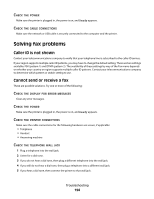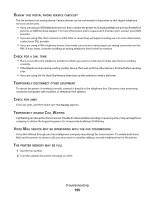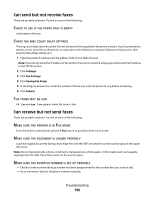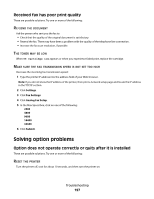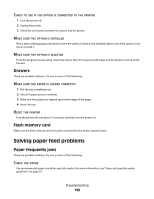Lexmark X364dn User's Guide - Page 194
Solving fax problems, Caller ID is not shown, Cannot send or receive a fax
 |
View all Lexmark X364dn manuals
Add to My Manuals
Save this manual to your list of manuals |
Page 194 highlights
CHECK THE POWER Make sure the printer is plugged in, the power is on, and Ready appears. CHECK THE CABLE CONNECTIONS Make sure the network or USB cable is securely connected to the computer and the printer. Solving fax problems Caller ID is not shown Contact your telecommunications company to verify that your telephone line is subscribed to the caller ID service. If your region supports multiple caller ID patterns, you may have to change the default setting. There are two settings available: FSK (pattern 1) and DTMF (pattern 2). The availability of these settings by way of the Fax menu depends on whether your country or region supports multiple caller ID patterns. Contact your telecommunications company to determine which pattern or switch setting to use. Cannot send or receive a fax These are possible solutions. Try one or more of the following: CHECK THE DISPLAY FOR ERROR MESSAGES Clear any error messages. CHECK THE POWER Make sure the printer is plugged in, the power is on, and Ready appears. CHECK THE PRINTER CONNECTIONS Make sure the cable connections for the following hardware are secure, if applicable: • Telephone • Handset • Answering machine CHECK THE TELEPHONE WALL JACK 1 Plug a telephone into the wall jack. 2 Listen for a dial tone. 3 If you do not hear a dial tone, then plug a different telephone into the wall jack. 4 If you still do not hear a dial tone, then plug a telephone into a different wall jack. 5 If you hear a dial tone, then connect the printer to that wall jack. Troubleshooting 194