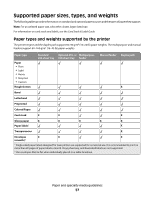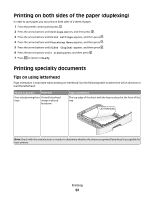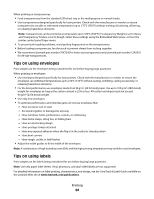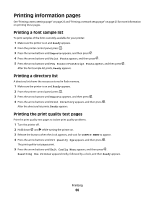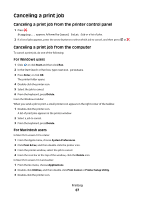Lexmark X364dn User's Guide - Page 62
Printing on both sides of the paper (duplexing), Printing specialty documents
 |
View all Lexmark X364dn manuals
Add to My Manuals
Save this manual to your list of manuals |
Page 62 highlights
Printing on both sides of the paper (duplexing) In order to save paper, you can print on both sides of a sheet of paper. 1 From the printer control panel, press . 2 Press the arrow buttons until Settings appears, and then press . 3 Press the arrow buttons until Print Settings appears, and then press . 4 Press the arrow buttons until Finishing Menu appears, and then press . 5 Press the arrow buttons until Sides (Duplex) appears, and then press . 6 Press the arrow buttons until 2 sided appears, and then press . 7 Press to return to Ready. Printing specialty documents Tips on using letterhead Page orientation is important when printing on letterhead. Use the following table to determine which direction to load the letterhead: Source or process Print side One-sided printing from Printed letterhead trays design is placed facedown. Paper orientation The top edge of the sheet with the logo is placed at the front of the tray. LETTERHEAD Note: Check with the manufacturer or vendor to determine whether the chosen preprinted letterhead is acceptable for laser printers. Printing 62